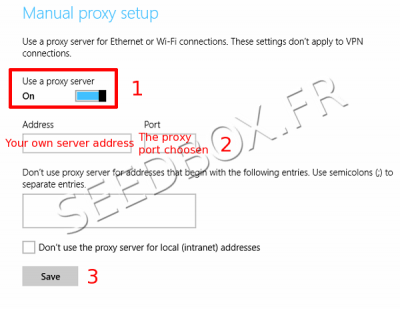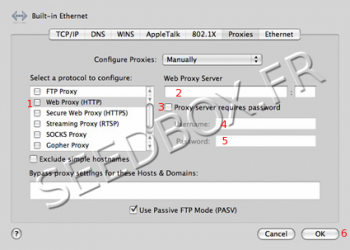Proxy for system
De Documentation officielle Seedbox
Aller à la navigationAller à la recherche- Configure a proxy service for system mean that all connexion will pass through this proxy.
For Windows 10
- To set it up :
- Access windows search, then search for "Proxy"
- Access to "Network Proxy Settings"
- Finally, choose "Manual proxy configuration"
- Turn on selector
- In address, enter your server address.
- In Port, enter the chosen port (Available in "Advanced configuration" thumbnail ).
- Finally, click on "save".
For MacOSX
- To set it up :
- Go to System Preferences tool from safari browser toolbar and access "Network"
- Click on "Advanced" tab, then click on the "Change Settings" button.
- Select Proxies tab.
- Select Web Proxy (HTTP) and fill the required fields.
- Your servername without any ftp or http,
- Eg : pool456.seedbox.fr
- Proxy port you want to use. Proxy port differs depending on the location chosen,
- Tick the box "Proxy server requires password.
- Your username, (The one chosen on your order form)
- Your password. (The one chosen on your order form)
- Remember to tick use mod Passive FTP (PASV).
- Then, click OK and then Apply.
- All connections are now moving through your proxy.
- Safari will automatically use system settings.
For Android
- To set it up :
- Open Wifi settings,
- Locate the name of the network you want to change.
- Let your finger press it, then click on edit network,
- Check the Advanced Options,
- Click on proxy then on Manuel,
- Enter your server address (Available via your management console in Proxy thumbnail.
- Enter the proxy port (4 ports at your disposal, 3128,3130,3132,3134)
- Using port 3128 allows you to block ads.
- Confirm your configuration by clicking on the save button.