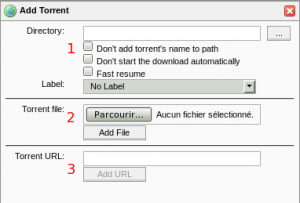Client : Différence entre versions
De Documentation officielle Seedbox
Aller à la navigationAller à la recherche| Ligne 23 : | Ligne 23 : | ||
==Rutorrent interface== | ==Rutorrent interface== | ||
| − | |||
| − | |||
*To change default language, click on Seetings (cogwhell icon). | *To change default language, click on Seetings (cogwhell icon). | ||
Version du 30 mai 2018 à 14:38
Sommaire
Change client torrent
Information
When you use your Premium service for the first time, Transmission client is installed by default.
Use Rutorrent or Deluge
- If you need to change torrent client for your service :
- Go to your Seedbox manager.
- Navigate to "Advanced Configuration" thumbnail.
- Make your choice via the selector,
- Click on "Switch" button to validate change.
- Change takes a few minutes to become effective.
- If you do not notice a change, after a few minutes, click on "F5".
Rutorrent client
- After choosing Rutorrent client from Advanced configuration thumbnail,
- Then, validate your choice by clicking on "Switch"
- Rutorrent client is now display instead of Transmission-remote
Rutorrent interface
- To change default language, click on Seetings (cogwhell icon).
- In general seetings, you will find this option.
Add a .torrent file into the interface
- Click on the globe icon, the first at taskbar top left.
- Then,
- If this is a .torrent file, click here
- Choose the.torrent file, and then click add.
- If it's via a URL (a Magnet link file for exemple), insert it here.
- Once done, click on "Add", the files start automatically.
Creating a .torrent file online
- Click on the yellow star from the task bar.
- Torrent creation window opens.
Then,
- Select the source.
- Indicate the tracker announce.
- Choose complementary options,
- If you send data to a private tracker, it is necessary to tick the box "Private Tracker".
- Click create to retrieve the .torrent file.
- We invite you to check trackers rules for Upload.