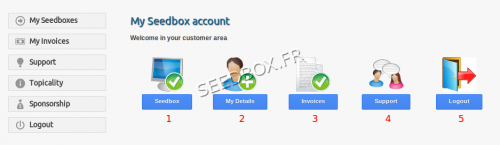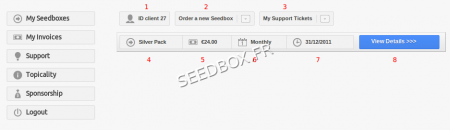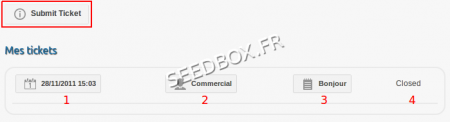Customer area Seedbox : Différence entre versions
| Ligne 69 : | Ligne 69 : | ||
==Access to customer support by email / ticket / live chat== | ==Access to customer support by email / ticket / live chat== | ||
| − | + | [[Fichier:supportwater.png|thumb|450px]] | |
Access to customer support can be done since, | Access to customer support can be done since, | ||
Version du 16 mars 2012 à 13:49
Sommaire
Connecting to the customer area
Fill in the following
- 1 - Email Registration
- 2 - Password (case sensitive / lower case)
- 3 - Click on login to access the customer area.
Options:
Registration login details: To avoid having to fill out the form again
- Forgot password
- Find out your email
- An email will be sent
- Click on the link in the email
- A new password will be sent.
Home client area
After logging in, you access the control panel, which provides access to all elements on the site:
- 1 - Access to Seedbox
- 2 - Personal Information
- 3 - Invoices
- 4 - Support ticket and assistance
- 5 - logout the client area
The left menu will remain visible throughout your visit.
Seedbox Summary
By clicking on "Interface", you access the summary page of your services:
- 1 - Your customer ID
- 2 - Link to a new order
- 3 - Access to support
- 4 - Seedbox type
- 5 - Price
- 6 - Cycle Billing
- 7 - Due Date
- 8 - Access to the manager of the Seedbox
bills summary
You can view your bills from the tab number two in the menu
"My bills" allows you to view, download or print your invoices.
A summary of your bills is indicated:
- 1 - The number of your invoice
- 2 - Issue Date
- 3 - Amount
- 4 - Status (Paid or not)
- 5 - Display of the invoice
Renewal invoices are posted 10 days before the due date.
Paying bills is done by clicking on "View Invoice", then click on the Paypal logo that appears at the top right of the invoice.
Access to customer support by email / ticket / live chat
Access to customer support can be done since,
- The button n°3 from your client web interface,
- The tab number 3 from the left menu.
Here is listed all of your support request and,
- 1 - Date and time of opening ticket
- 2 - Department
- 3 - Topic
- 4 - State (Answered, pending or closed)
To send a support request, click on "send a support request"