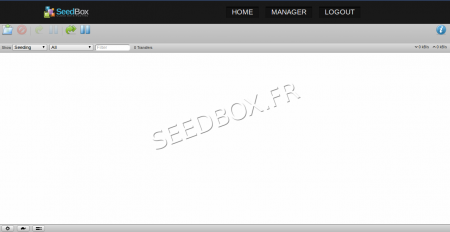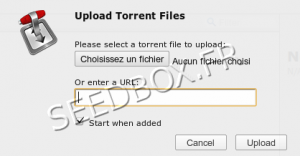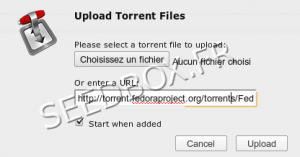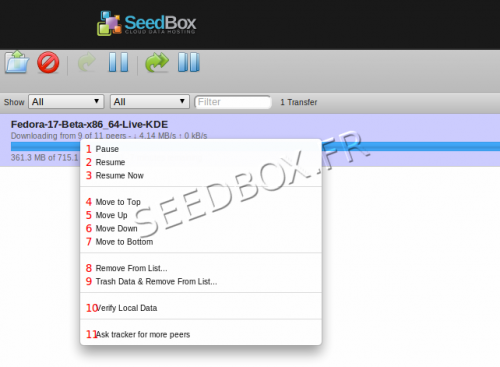Seedbox Transfert Interface : Différence entre versions
| Ligne 45 : | Ligne 45 : | ||
[[Fichier:optioninterewater.png|right|500px|]] | [[Fichier:optioninterewater.png|right|500px|]] | ||
| − | 1- | + | 1 - Put in pause the download file. |
2-3 - Resume the download of a file paused. | 2-3 - Resume the download of a file paused. | ||
Version du 5 mars 2013 à 10:39
Sommaire
First connection to the interface
At first, your interafce is empty.
Run a .torrent file
Run an transfert with a .torrent file
In the interface, click the icon Open to open the dialog box transfer:
Click Choose a file and select the .torrent you want to start.
Then click Upload and the transfer will start automatically.
For this example we will download Fedora Linux Live:
You can from the interface,
1 - Return to the home page of the site,
2 - Go to your manager button
3 - You disconnect.
Start an URL transfer
In the interface, click the icon Open to open the dialog transfer box
Copy before your link to the clipboard, then paste it into the field Or enter a URL
Then click Upload and the transfer will automatically start .
Managing transfers
1 - Put in pause the download file.
2-3 - Resume the download of a file paused.
4 - Refit the file from one place
5 - Put the file in the first position
6 - Get off a file from a slot
7 - Put the file in the last position
8 - Delete the .torrent from the transfers interface .
9 - Remove the .torrent in the transfer interface and data associated with it.
10 - Check the data.
11 - On public trackers, you can ask to find more peers.