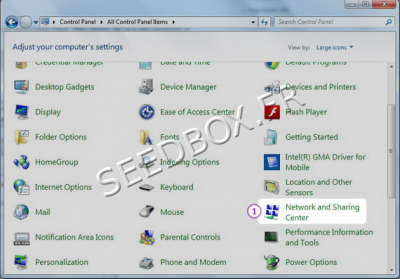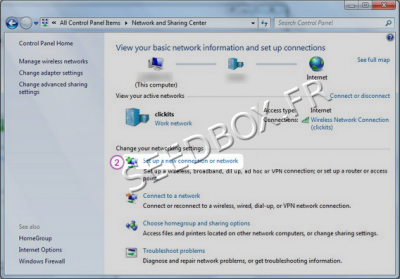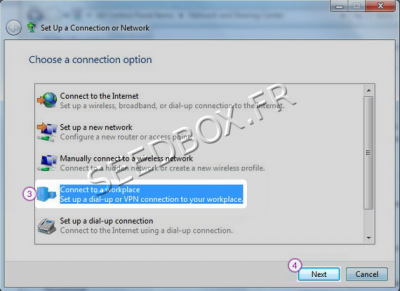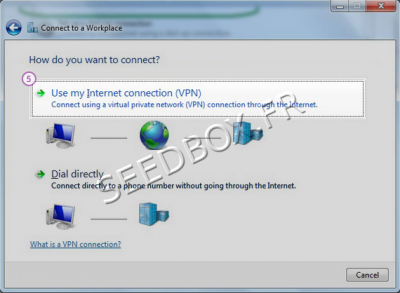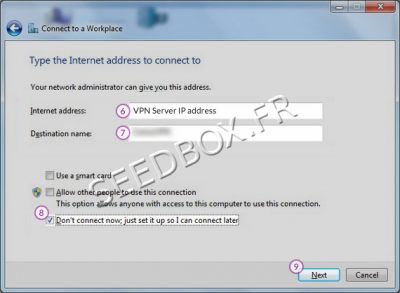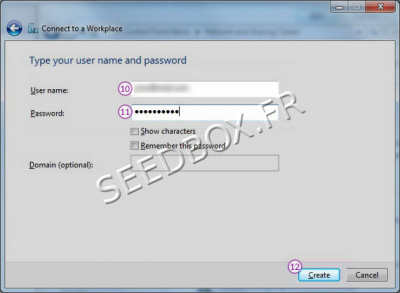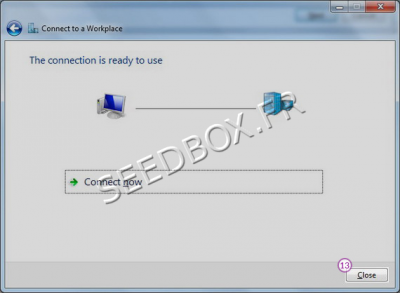PPTP VPN for Windows Seven Bêta version : Différence entre versions
De Documentation officielle Seedbox
Aller à la navigationAller à la recherche| Ligne 24 : | Ligne 24 : | ||
In “Destination name” (7) field enter a name for your connection. | In “Destination name” (7) field enter a name for your connection. | ||
| − | Also check the “Don’t connect now | + | Also check the “Don’t connect now, just set it up so I can connect later” (8). |
Click “Next” (9) | Click “Next” (9) | ||
| Ligne 32 : | Ligne 32 : | ||
Enter your username (10) and password (11) from Seedbox in the next window and click “Create” (12). | Enter your username (10) and password (11) from Seedbox in the next window and click “Create” (12). | ||
| + | |||
[[Image:Windows7-PPTP-VPN-Setup-6water.png|thumb|none|400px|]] | [[Image:Windows7-PPTP-VPN-Setup-6water.png|thumb|none|400px|]] | ||
Version du 8 avril 2013 à 15:06
Configure the PPTP VPN
Open “Networks and Sharing Center” (1) from “Control Panel”.
Then choose “Set up a new connection or Network” (2).
Choose “Connect to a workplace” (3) and click “Next” (4).
Click on “Use my Internet connection (VPN)” (5).
In “Internet address” field (6) type the name of your server.
Eg : front12X.sdbx.co
In “Destination name” (7) field enter a name for your connection. Also check the “Don’t connect now, just set it up so I can connect later” (8). Click “Next” (9)
Enter your username (10) and password (11) from Seedbox in the next window and click “Create” (12).
You should see this screen next. Click on Connect Now .
Your VPN service is now ready to be used.