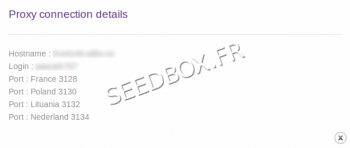Configure the proxy Seedbox for Internet Explorer : Différence entre versions
De Documentation officielle Seedbox
Aller à la navigationAller à la recherche| (4 révisions intermédiaires par le même utilisateur non affichées) | |||
| Ligne 1 : | Ligne 1 : | ||
=How to configure your proxy to work with Internet Explorer.= | =How to configure your proxy to work with Internet Explorer.= | ||
| − | First, go to the Internet Explorer options : | + | *First, '''go to the Internet Explorer options''' : |
| − | A new window opens, | + | *A new window opens, |
| − | |||
Click the Connections panel. | Click the Connections panel. | ||
| − | [[fichier:proxydetailswater.png|thumb| | + | [[fichier:proxydetailswater.png|thumb|350px]] |
| − | |||
| − | And lan settings. | + | *And lan settings. |
[[fichier:internetexplorerred01.png|300px]] | [[fichier:internetexplorerred01.png|300px]] | ||
| − | We will now configure your proxy. | + | *We will now configure your proxy. |
| − | Record in Box address, | + | *Record in Box address, '''your server adress''' ''' without any http or ftp.''' |
| − | + | Example : front123.sdbx.co | |
| − | We advise you to leave what has been checked by default. | + | *We advise you to leave what has been checked by default. |
| − | Click OK to save your configuration. | + | *Click '''OK''' to save your configuration. |
| − | Your proxy is now activated and its ready for use. | + | *Your proxy is now activated and its ready for use. |
| − | Remember to have your login and password to use it. | + | *Remember to have '''your login and password''' to use it. |
| − | They are available in your manager, in the section ''Additional services'' | + | *They are available in your manager, in the section ''Additional services'' |
Version actuelle datée du 10 septembre 2013 à 10:05
How to configure your proxy to work with Internet Explorer.
- First, go to the Internet Explorer options :
- A new window opens,
Click the Connections panel.
- And lan settings.
- We will now configure your proxy.
- Record in Box address, your server adress without any http or ftp.
Example : front123.sdbx.co
- We advise you to leave what has been checked by default.
- Click OK to save your configuration.
- Your proxy is now activated and its ready for use.
- Remember to have your login and password to use it.
- They are available in your manager, in the section Additional services