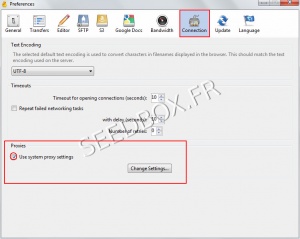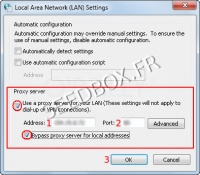Useful Tips with Cyberduck : Différence entre versions
De Documentation officielle Seedbox
Aller à la navigationAller à la recherche| (6 révisions intermédiaires par le même utilisateur non affichées) | |||
| Ligne 15 : | Ligne 15 : | ||
[[Image:proxysetupredwater.jpg|none|300px|]] | [[Image:proxysetupredwater.jpg|none|300px|]] | ||
| + | |||
[[image:proxyenredwater.jpg|left|200px|]] | [[image:proxyenredwater.jpg|left|200px|]] | ||
| − | |||
*Then, tick the box '''"Use system proxy settings"''' and finally '''"Change settings"''' | *Then, tick the box '''"Use system proxy settings"''' and finally '''"Change settings"''' | ||
| − | + | #Record in Box address, '''your server adress WITHOUT any HTTP or FTP before.''' | |
| + | #Click '''OK''' to save your configuration . | ||
| − | |||
| − | |||
| Ligne 38 : | Ligne 37 : | ||
*These are available in your manager in the Additional Services. | *These are available in your manager in the Additional Services. | ||
| + | [[image:proxydetailswater.png|400px||]] | ||
| Ligne 43 : | Ligne 43 : | ||
You can check these into "Additionnal Services" then "Proxy service". | You can check these into "Additionnal Services" then "Proxy service". | ||
| − | |||
| − | |||
| − | |||
| − | |||
| − | |||
| − | |||
| − | |||
| − | |||
| − | |||
| − | |||
| − | |||
| − | |||
| − | |||
| − | |||
| − | |||
| − | |||
| − | |||
| − | |||
| − | |||
| − | |||
| − | |||
| − | |||
| − | |||
| − | |||
| − | |||
| − | |||
| − | |||
| − | |||
| − | |||
| − | |||
| − | |||
| − | |||
| − | |||
| − | |||
| − | |||
| − | |||
| − | |||
| − | |||
| − | |||
| − | |||
| − | |||
| − | |||
| − | |||
| − | |||
| − | |||
| − | |||
==Other Tips== | ==Other Tips== | ||
Version actuelle datée du 21 octobre 2013 à 13:25
Set up a Proxy connection with Cyberduck
Note: The configuration of your proxy service is optional. It should only be done if you get the error message "Time Out" type.
- The use of proxy service with Cyberduck forced to use the proxy for all your Internet connections.
- First, an FTP connection need to has been set up
(To set up an FTP connection, refer to section 2.1 of this tutorial you)
- Once configured it, click on "Edit" from Cyberduck taskbar, then "Preferences".
- A new window opens, click now on "Connection"
- Then, tick the box "Use system proxy settings" and finally "Change settings"
- Record in Box address, your server adress WITHOUT any HTTP or FTP before.
- Click OK to save your configuration .
- Your proxy is now configured and ready for use .
- You will need your login and password password to use it .
- These are available in your manager in the Additional Services.
You can use for your proxy several Ips.
You can check these into "Additionnal Services" then "Proxy service".