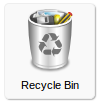Delete Files : Différence entre versions
De Documentation officielle Seedbox
Aller à la navigationAller à la recherche| Ligne 21 : | Ligne 21 : | ||
*This operation is not reversible, files and folders are permanently deleted. | *This operation is not reversible, files and folders are permanently deleted. | ||
| + | |||
| + | '''Finally,''' | ||
| + | |||
| + | *You can through <span style=color:red>your transfer interface</span>, delete the .torrent file and the associated data with it. | ||
| + | |||
| + | *To do this, right-click on the .torrent file, then, in the drop-down list, choose "Remove from list and delete data" | ||
==Empty Trash== | ==Empty Trash== | ||
Version du 10 janvier 2014 à 15:15
Delete Content
- To remove data, you can,
- Use your FTP software, simply right-click on the folder or file you want to delete and select "Delete".
- This operation is not reversible and the files are permanently deleted.
Or,
You can use the explorer.
- Login to you explorer, then right-click on the file or folder to delete and select "Delete".
- Your files are now in the trash. At this point, you can restore them.
- Then, select your recycle bin
- Choose "More" from your taskbar, and then, choose "Empty Trash".
- This operation is not reversible, files and folders are permanently deleted.
Finally,
- You can through your transfer interface, delete the .torrent file and the associated data with it.
- To do this, right-click on the .torrent file, then, in the drop-down list, choose "Remove from list and delete data"
Empty Trash
- Your manager get a "Recycle Bin".
- The content you delete will be sent to trash. This way you can at this time restore it again.
- To remove content, click on the icon or folder you want to delete, then it appears highlighted.
- By holding down the CTRL key, you can select multiple folders and files at once.
- After you had selected the files and folders you want to delete, dragging them to the trash .
- To delete them permanantly, you Must Empty Trash