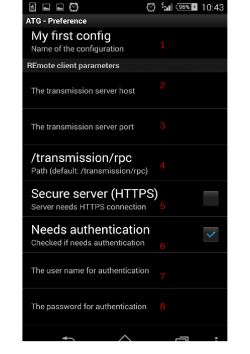Android plugin for Phone and Touch pad : Différence entre versions
De Documentation officielle Seedbox
Aller à la navigationAller à la recherche| (12 révisions intermédiaires par le même utilisateur non affichées) | |||
| Ligne 1 : | Ligne 1 : | ||
==Information== | ==Information== | ||
| − | To work properly, you need | + | To work properly, you need first allow ''External access'' for your Server. |
This option is available through your manager, in "Plugins & Modules". | This option is available through your manager, in "Plugins & Modules". | ||
| − | Choose '''allow Seedbox remote | + | Choose '''allow Seedbox remote access''', then confirm with '''Update''' |
==Android plugin for Android phone or touch pad== | ==Android plugin for Android phone or touch pad== | ||
| Ligne 16 : | Ligne 16 : | ||
==Configure the application== | ==Configure the application== | ||
| − | Fill in the information you requested. | + | *Fill in the information you requested. |
| − | [[Image: | + | [[Image:atgred1.png|250px|]] |
| − | + | #"My first config", here enter the name you want. | |
| − | + | #Transmission server host is <span style=color:red> your server hostname without http or ftp.</span> | |
| − | Example : front123.sdbx.co | + | ##Example : front123.sdbx.co or pool456.seedbox.fr |
| − | + | #Transmission server port <span style=color:red> is your HTTP server port.</span> | |
| − | + | #Remote path : leave by default or indicate /transmission/rpc | |
| − | + | #Secure Server as to be <span style=color:red>UNTICK </span> | |
| − | + | #Needs authentication box <span style=color:red>must be ticked </span> | |
| − | + | #<span style=color:red>Enter your username </span> (The one chosen on your order form) | |
| − | + | #<span style=color:red>Enter your password </span> (The one chosen on your order form) | |
| − | |||
| − | |||
| − | |||
| − | |||
| − | |||
| − | |||
Version actuelle datée du 12 mai 2015 à 13:19
Information
To work properly, you need first allow External access for your Server.
This option is available through your manager, in "Plugins & Modules".
Choose allow Seedbox remote access, then confirm with Update
Android plugin for Android phone or touch pad
- To download your Android plugin, follow this link to the Android Market.
Configure the application
- Fill in the information you requested.
- "My first config", here enter the name you want.
- Transmission server host is your server hostname without http or ftp.
- Example : front123.sdbx.co or pool456.seedbox.fr
- Transmission server port is your HTTP server port.
- Remote path : leave by default or indicate /transmission/rpc
- Secure Server as to be UNTICK
- Needs authentication box must be ticked
- Enter your username (The one chosen on your order form)
- Enter your password (The one chosen on your order form)