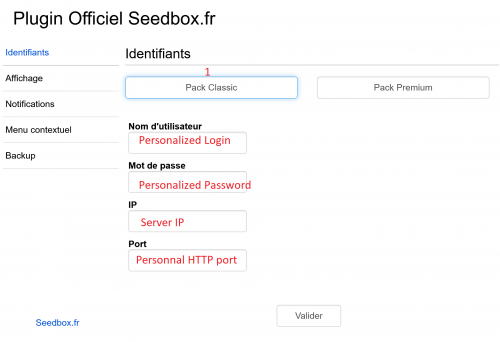Extension for Chrome : Différence entre versions
De Documentation officielle Seedbox
Aller à la navigationAller à la recherche| Ligne 1 : | Ligne 1 : | ||
==Chrome extension== | ==Chrome extension== | ||
| − | *To find this application | + | *To find this application click [https://chrome.google.com/webstore/detail/plugin-officiel-seedboxfr/pbpmimdcmjpcmhfibjnogienicpfhkpi here] |
| − | |||
| − | https:// | ||
| Ligne 18 : | Ligne 16 : | ||
*Your application is now installed. | *Your application is now installed. | ||
| − | * | + | *Then, you need to set up it. |
| + | |||
| + | [[image:Extensiongoodred.png|500px|]] | ||
| + | |||
| + | #Enter here your LOGIN | ||
| + | #Enter here your PASSWORD | ||
| + | #Enter here your service IP (Available in your manager, in "Extention" thumbnail] | ||
| + | #Enter here your HTTP port (Available in your manager, in "Extention" thumbnail] | ||
| + | #Click here to validate your choices. | ||
| + | |||
| + | ===Premium Pack=== | ||
| + | |||
| + | #Replace service IP with your server name. E.g : pool999.seedbox.fr | ||
| + | |||
| + | ===How to use your extension=== | ||
| + | |||
| − | + | *To retrieve a .torrent file and send it directly to your server, | |
| − | + | *simply right click on the file (''must be a file with .torrent extension''), and choose '''Send To '''. | |
| + | *Your file is immediately available in your server. | ||
| − | * | + | *If, from the menu, the link "Send to" is not proposed, that mean that the file can't be sent directly. |
| − | |||
| + | ===Note=== | ||
| + | *It may happen that after Firefox update, this plugin could not work. | ||
| − | * | + | *Our technical team update this addons regularly. |
| − | * | + | *You can use instead our plugin for chrome. |
| + | https://wiki.seedbox.fr/index.php/Seedbox_extension_for_Chrome#Seedbox_extension_for_Chrome | ||
*Your application is now installed. | *Your application is now installed. | ||
*Then, you need to set up it. | *Then, you need to set up it. | ||
| − | [[image: | + | [[image:Extensiongoodred.png|500px|]] |
| − | #Enter | + | #Enter here your LOGIN |
| − | #Enter | + | #Enter here your PASSWORD |
| − | #Enter here your service IP (Available in your manager, in " | + | #Enter here your service IP (Available in your manager, in "Extention" thumbnail] |
| − | #Enter here your HTTP port (Available in your manager, in " | + | #Enter here your HTTP port (Available in your manager, in "Extention" thumbnail] |
#Click here to validate your choices. | #Click here to validate your choices. | ||
| − | + | ===For Premium Pack=== | |
| − | |||
| − | |||
| − | |||
| − | === | ||
| − | |||
| − | |||
| − | + | #Configuration is the same EXCEPT service IP . | |
| + | #Replace IP service with your server name. E.g : pool999.seedbox.fr | ||
| − | + | ===How to use your extension=== | |
| − | * | + | *To retrieve a .torrent file and send it directly to your server, |
| − | + | *simply right click on the file (''must be a file with .torrent extension''), and choose '''Send To '''. | |
| − | * | + | *Your file is immediately available in your server. |
| − | * | + | *If, from the menu, the link "Send to" is not proposed, that mean that the file can't be sent directly. |
| − | + | ===Note=== | |
| + | *It may happen that after Chrome update, this plugin could not work. | ||
| − | + | *Our technical team update this addons regularly. | |
| − | |||
| − | |||
Version du 3 octobre 2018 à 11:01
Sommaire
Chrome extension
- To find this application click here
- To add it to your browser, simply click on add to Chrome:
- You can share it with your friends and family by clicking on (2)
- Your browser will ask for confirmation:
- Click install.
- Your application is now installed.
- Then, you need to set up it.
- Enter here your LOGIN
- Enter here your PASSWORD
- Enter here your service IP (Available in your manager, in "Extention" thumbnail]
- Enter here your HTTP port (Available in your manager, in "Extention" thumbnail]
- Click here to validate your choices.
Premium Pack
- Replace service IP with your server name. E.g : pool999.seedbox.fr
How to use your extension
- To retrieve a .torrent file and send it directly to your server,
- simply right click on the file (must be a file with .torrent extension), and choose Send To .
- Your file is immediately available in your server.
- If, from the menu, the link "Send to" is not proposed, that mean that the file can't be sent directly.
Note
- It may happen that after Firefox update, this plugin could not work.
- Our technical team update this addons regularly.
- You can use instead our plugin for chrome.
https://wiki.seedbox.fr/index.php/Seedbox_extension_for_Chrome#Seedbox_extension_for_Chrome
- Your application is now installed.
- Then, you need to set up it.
- Enter here your LOGIN
- Enter here your PASSWORD
- Enter here your service IP (Available in your manager, in "Extention" thumbnail]
- Enter here your HTTP port (Available in your manager, in "Extention" thumbnail]
- Click here to validate your choices.
For Premium Pack
- Configuration is the same EXCEPT service IP .
- Replace IP service with your server name. E.g : pool999.seedbox.fr
How to use your extension
- To retrieve a .torrent file and send it directly to your server,
- simply right click on the file (must be a file with .torrent extension), and choose Send To .
- Your file is immediately available in your server.
- If, from the menu, the link "Send to" is not proposed, that mean that the file can't be sent directly.
Note
- It may happen that after Chrome update, this plugin could not work.
- Our technical team update this addons regularly.