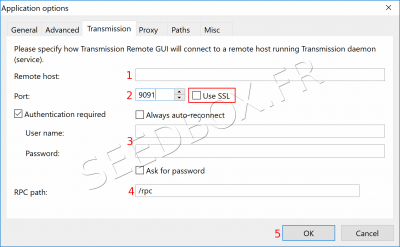Remote Transmission Premium Service : Différence entre versions
De Documentation officielle Seedbox
Aller à la navigationAller à la recherche| Ligne 12 : | Ligne 12 : | ||
==Configure Transmission-remote== | ==Configure Transmission-remote== | ||
| − | |||
| − | |||
| − | |||
| − | |||
| − | * | + | *From your software taskbar, click "Tools" and "Transmission-remote options" tab. |
[[Image:transmiOKENPREMIUMREDWATER.png|400px]] | [[Image:transmiOKENPREMIUMREDWATER.png|400px]] | ||
Version du 3 août 2018 à 09:17
Transmission-remote
Download Transmission
- Please follow this link to download this software.
https://github.com/transmission-remote-gui/transgui/releases/tag/v5.12.0
- After a quick download, the program is stored on your computer.
- Unpack the archive as you usually do.
Configure Transmission-remote
- From your software taskbar, click "Tools" and "Transmission-remote options" tab.
- Remote host is : your servername without HTTP or FTP before. (This information is available in your Welcome email and in your seedbox manager .)
- Eg : pool456.seedbox.fr
- Replace example with your own server address.
- The port is your service HTTP port. It differs from FTP port. (This information is available in your Welcome email and in your Seedbox manager.)
- Use SSL must be "CHECKED".
- The box "Authentication required" must be "CHECKED".
- Enter your username or login. (Use the login chosen on your order form).
- Enter your password. (Use the password you chose on your order form).
- In RPC path, enter only: /rpc
- Confirm your configuration by clicking "OK".