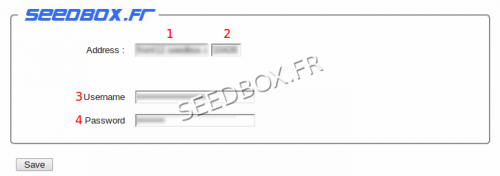Chrome plugin : Différence entre versions
| Ligne 22 : | Ligne 22 : | ||
=Configure the extension= | =Configure the extension= | ||
| − | [[File: | + | [[File:capture3.png|thumb|none|700px|]] |
| − | To set your up your extension, right-click on the transmission icon, you will need your servername, its port, and your username and password. (These can be found in your | + | To set your up your extension, right-click on the transmission icon, you will need your servername, its port, and your username and password. (These can be found in your manager). |
Click option. | Click option. | ||
| Ligne 31 : | Ligne 31 : | ||
A new window will open: | A new window will open: | ||
| − | [[File: | + | [[File:capture4.png|thumb|none|500px|]] |
| Ligne 53 : | Ligne 53 : | ||
Left-click on the transmission icon | Left-click on the transmission icon | ||
| − | |||
| − | |||
| Ligne 65 : | Ligne 63 : | ||
For this click option in the window of the extension: | For this click option in the window of the extension: | ||
| + | |||
A new window will open: | A new window will open: | ||
| + | |||
| + | [[file:openbasketred.png|thumb|none|150px|]] | ||
Just drop your torrents directly after you get it, in that window for them to be launch. | Just drop your torrents directly after you get it, in that window for them to be launch. | ||
| − | |||
| − | |||
Your extension also has a shortcut to go directly to your interface: | Your extension also has a shortcut to go directly to your interface: | ||
Version du 19 mars 2012 à 15:51
Where to find the application?
To find this application go to :
https://chrome.google.com/webstore/detail/dlkebobkkpgcbkhfhiaejpkflhgpgkig
To add it to your browser, simply click on add to Chrome:
Your browser will ask for confirmation:
Click install.
Your application is now installed.
An icon is now in the right of your navigation bar:
Configure the extension
To set your up your extension, right-click on the transmission icon, you will need your servername, its port, and your username and password. (These can be found in your manager).
Click option.
A new window will open:
Fill out the required fields.
1 - Your servername
2 - Your server port
3 - Your username
4 - Your Password
Click on save.
Setting up your extension is now complete.
Its ready for use.
Using the extension
Left-click on the transmission icon
The extension opens with a summary of your online server .
No need to go to your interface for adding torrents.
Made it directly from chrome:
For this click option in the window of the extension:
A new window will open:
Just drop your torrents directly after you get it, in that window for them to be launch.
Your extension also has a shortcut to go directly to your interface: