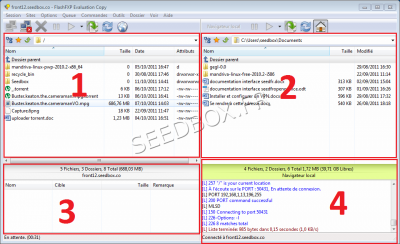How Transfer data between two Seedbox : Différence entre versions
| Ligne 16 : | Ligne 16 : | ||
To install FlashFXP, we chose the default installation. | To install FlashFXP, we chose the default installation. | ||
| − | Leave the default installation choices unless you have already used this type | + | Leave the default installation choices unless you have already used this software type. |
Once it will be installed, you will be able to create individual profiles for each user. | Once it will be installed, you will be able to create individual profiles for each user. | ||
| + | |||
| + | |||
| + | =FlashFXP interface= | ||
| + | |||
| + | ==Cade in a typical use of FTP== | ||
| + | |||
| + | [[fichier:800px-Capture9.11.png|thumbs|400px]] | ||
| + | |||
| + | 1 - This is your server directory . | ||
| + | |||
| + | 2 - This is your local directory. | ||
| + | |||
| + | 3 - This is the viewing window transfers. | ||
| + | |||
| + | 4 - These are the login information from your server. | ||
| + | |||
| + | |||
| + | To transfer a file from your server (window 2) to your local directory (window 1), drag your file into the number 3. | ||
| + | |||
| + | To transfer a file from your local directory (window 1) to your server (window 2), drag your file into the number 3. | ||
| + | |||
| + | You can also "drop" the file you want to transfer directly into the destination directory | ||
Version du 26 mars 2012 à 13:51
Sommaire
FlashFXP
FlashFXP is a powerful data transfer similar to Filezilla which integrates more tools for transferring ftp -> ftp
We remind you that Flashfxp is a 30-day trial free version and then you have to pay it. We remind you to, that we do not make support for this software.
Download FlashFXP
To download the latest version of FlashFXP, go to this address.
http://www.flashfxp.com/download/
The installation is in English.
FlashFXP install
To install FlashFXP, we chose the default installation.
Leave the default installation choices unless you have already used this software type.
Once it will be installed, you will be able to create individual profiles for each user.
FlashFXP interface
Cade in a typical use of FTP
1 - This is your server directory .
2 - This is your local directory.
3 - This is the viewing window transfers.
4 - These are the login information from your server.
To transfer a file from your server (window 2) to your local directory (window 1), drag your file into the number 3.
To transfer a file from your local directory (window 1) to your server (window 2), drag your file into the number 3.
You can also "drop" the file you want to transfer directly into the destination directory