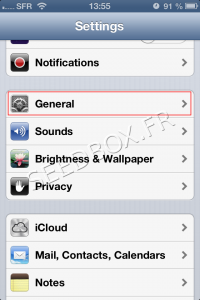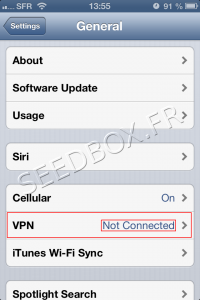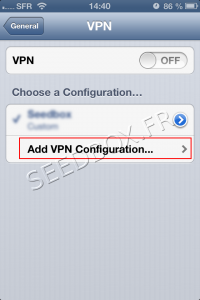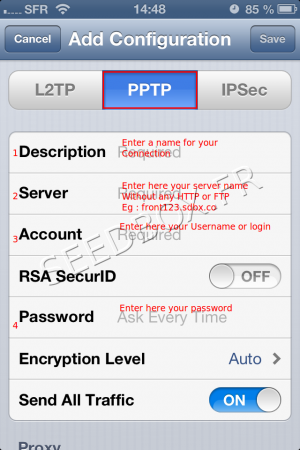VPN for Iphone : Différence entre versions
De Documentation officielle Seedbox
Aller à la navigationAller à la recherche| Ligne 17 : | Ligne 17 : | ||
[[Image:image_1redwater.png|thumb|none|200px|]] | [[Image:image_1redwater.png|thumb|none|200px|]] | ||
| + | |||
*Then, '''click on Vpn'''. | *Then, '''click on Vpn'''. | ||
| − | (Here is indicated | + | (Here is indicated VPN status (connected or not). |
| + | |||
[[Image:image_2redwater.png|thumb|none|200px|]] | [[Image:image_2redwater.png|thumb|none|200px|]] | ||
*To start configuring your Vpn, click Add VPN Configuration | *To start configuring your Vpn, click Add VPN Configuration | ||
| + | |||
[[Image:image (1)redwater.png|thumb|none|200px|]] | [[Image:image (1)redwater.png|thumb|none|200px|]] | ||
*Then, | *Then, | ||
| + | |||
[[Image:imageconfigredwater.png|thumb|none|300px|]] | [[Image:imageconfigredwater.png|thumb|none|300px|]] | ||
| Ligne 36 : | Ligne 40 : | ||
*'''Choose PPTP''' | *'''Choose PPTP''' | ||
| − | + | #Enter the name that you chose for your connection Vpn | |
| − | |||
| − | |||
| − | |||
| − | |||
| − | |||
| − | |||
| − | + | #Enter '''your servername WITHOUT ftp or http''' | |
| + | ##Eg : front12X.sdbx.co | ||
| + | #Enter '''your username''' | ||
| + | #Enter '''your password'''. | ||
*Once all the data are entered, click on Save | *Once all the data are entered, click on Save | ||
Version du 26 mars 2015 à 11:09
prerequisite
- It is necessary that your system is up to date, tested with iOS version 7.0.3
- If after updating your IOS system, you no longer access to your VPN, it is IMPERATIVE, to delete the existing connection and then create a new one.
- You only need your login details to configure your Vpn Iphone service .
- These are available in your manager or in the email you have received when your service has been created
Access to the configuration
- Visit settings parameters for your iPhone through the Settings icon.
- Once in the settings, click General.
- Then, click on Vpn.
(Here is indicated VPN status (connected or not).
- To start configuring your Vpn, click Add VPN Configuration
- Then,
- Choose PPTP
- Enter the name that you chose for your connection Vpn
- Enter your servername WITHOUT ftp or http
- Eg : front12X.sdbx.co
- Enter your username
- Enter your password.
- Once all the data are entered, click on Save
(Do not change others specifications).
Your Vpn is now configured, we will activated it.