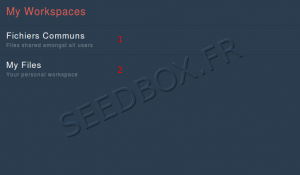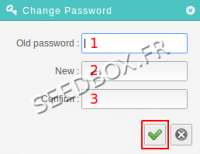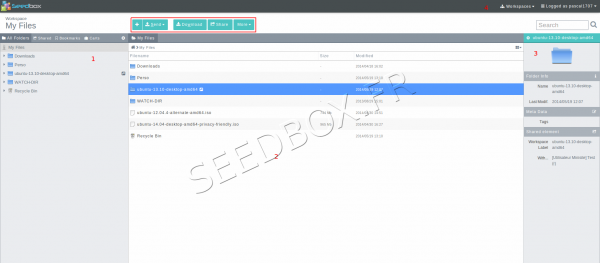Customer area 2.82 : Différence entre versions
De Documentation officielle Seedbox
Aller à la navigationAller à la recherche| Ligne 80 : | Ligne 80 : | ||
# Allows you to reset sharing options | # Allows you to reset sharing options | ||
# Allows you to perform cleanup for no longer shared files. (For example, limit the number of downloads has been reached.) | # Allows you to perform cleanup for no longer shared files. (For example, limit the number of downloads has been reached.) | ||
| + | |||
| + | |||
| + | =Files Manager home page= | ||
| + | |||
| + | * It contains all that you downloaded online, sent from your computer to your server, or transfer via ftp from another server. | ||
| + | |||
| + | |||
| + | [[Fichier:ecrandaccceuilenredwater.png|center|600px|]] | ||
Version du 22 mai 2014 à 09:09
Sommaire
How to connect to your Manager
- It is done in two steps.
- First, you must enter your login and password. (These are the ones you selected during registration.)
- After login correctly, you are redirected to this page:
- (1) Here, you can choose to access shared files for all users.
- (2) Here, you can access your personal files and folders.
- To direct access to your personal files next time, select "My files" and then click "Use this Workspace as defaut", then confirm your choice by clicking "Enter".
- At top of this page, there is a task bar.
- return to your manager Home page.
- Since the task bar you can edit your profile.
- Manage your shares.
- Manage users and groups created.
- Click here to log out.
Edit your profil
Change some parameters here, will not change parameters for others services.
It means that if you change your password here, it will not change your password for FTP service or Transmission-remote.
- You can enter your name.
- You can insert a profile image
- You can specify an email address.
- You can specify a particular country.
- You can choose a language other than English for your interface.
- You can choose a default interface when connecting.
- Click here to save your changes
- Allow you to change password ONLY for this interface.
Change your password
- Enter here your current password.
- Enter here your new password
- Confirm it.
- Once it's ok, click on "validate".
- Since this thumbnail, you can view and edit your shared files and folders.
- Here, you can manage your shared files.
- Displays from what location the file is shared.
- Displays the number of downloads allowed on this file.
- Displays the password chosen for sharing.
- Displays the date of distribution of this file.
- Allows you to delete the selected file.
- Allows you to obtain and copy the URL of the file.
- Allows you to reset sharing options
- Allows you to perform cleanup for no longer shared files. (For example, limit the number of downloads has been reached.)
Files Manager home page
- It contains all that you downloaded online, sent from your computer to your server, or transfer via ftp from another server.