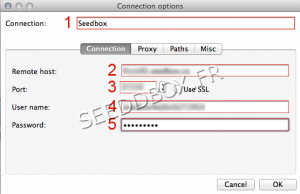Transmission-Remote : Différence entre versions
De Documentation officielle Seedbox
Aller à la navigationAller à la recherche| Ligne 8 : | Ligne 8 : | ||
==Install Transmission Remote== | ==Install Transmission Remote== | ||
| − | *Make a double click on the software image you have previously downloaded | + | *Make a double click on the software image you have previously downloaded. |
*The install process start. | *The install process start. | ||
Version du 15 février 2018 à 11:29
Sommaire
Transmission Remote
Download Transmission Remote
- Please go to this adress :
https://github.com/transmission-remote-gui/transgui/releases/download/v5.12.0/transgui-5.12.0.dmg
Install Transmission Remote
- Make a double click on the software image you have previously downloaded.
- The install process start.
- Install this software as you do for the others software.
Configure Remote Transmission
Before using this plugin, outside access must be allowed.
- Go to Plugins and Modules thumbnail and Click "ON" button.
- Validate your choice with update.
- At first launch, the software may ask you to install additional plugins. Install them.
- A window appears entitled Connection Options:
- Please fill all fields.
- All thee informations are available in your manager, in "Advanced configuration" thumbnail.
- Enter a name for your connection (choose one that suits you)
- Enter servername without ftp or http.
- Example : pool123.seedbox.fr
- Replace example with your own server address.
- Example : pool123.seedbox.fr
- Enter your HTTP server port
- Enter your login. (The one chosen on your order form)
- Enter Password (The one chosen on your order form).
- Finally, click OK
- Your application is ready for use.