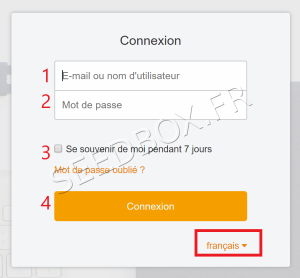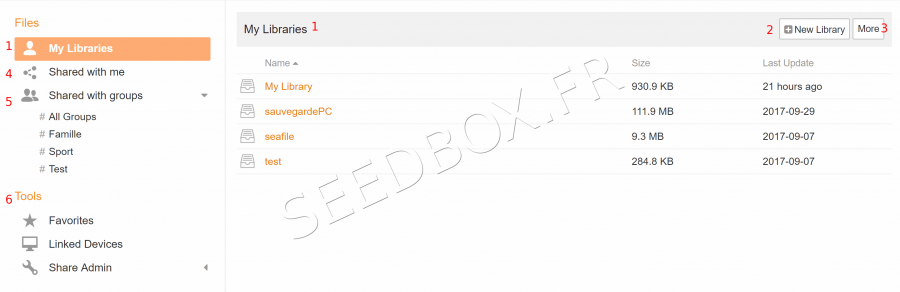Safe Deposit Box : Différence entre versions
De Documentation officielle Seedbox
Aller à la navigationAller à la recherche| Ligne 21 : | Ligne 21 : | ||
#Check this box to have your login information retained | #Check this box to have your login information retained | ||
#Click here to access the service. | #Click here to access the service. | ||
| + | |||
| + | =Secure online space= | ||
| + | |||
| + | * Once your email and the password indicated, you access your online manager. | ||
| + | |||
| + | * Your first library is automatically created, you can use your service. | ||
| + | |||
| + | |||
| + | [[File:myfirstblibliEN.png|900px]] | ||
| + | |||
| + | #Your first library, | ||
| + | #The size of it. | ||
| + | #And its update. | ||
| + | #To create a library, click on "New Library" and give it the name you want. | ||
| + | ## If you encrypt it, a password will be needed to connect. | ||
Version du 21 février 2018 à 11:39
Safe Deposit Box
Description and operation
- With this secure space, you have an extra storage space with very high availability to organize your important digital documents and retrieve them from anywhere with a computer or smartphone.
- This allows you to create encrypted directories to protect your important documents and your privacy. With the application, the ciphers are made on your computer or smartphone, which means that no password will pass through our servers.
Connection
- Change luangage, click on "français", then choose the one that suits you.
- The connection to the secure space is made:
- 'With email address registered on Seedbox.fr'
- 'And the password linked to the services' (The one you chose on the order form),
- If you can not find this password again, you can change it from the "Advanced configuration" thumbnail.
- Check this box to have your login information retained
- Click here to access the service.
Secure online space
- Once your email and the password indicated, you access your online manager.
- Your first library is automatically created, you can use your service.
- Your first library,
- The size of it.
- And its update.
- To create a library, click on "New Library" and give it the name you want.
- If you encrypt it, a password will be needed to connect.