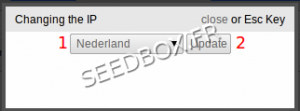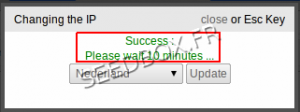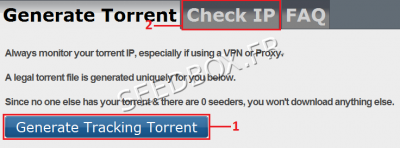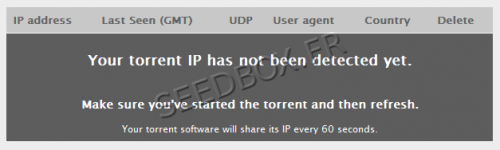How to change your server ip : Différence entre versions
| Ligne 1 : | Ligne 1 : | ||
=How to change your server ip= | =How to change your server ip= | ||
| − | The default IP address of your server is a French IP | + | The default IP address of your server is a French IP . |
[[fichier:ipfrench.png|400px|]] | [[fichier:ipfrench.png|400px|]] | ||
Version du 16 mars 2012 à 15:49
How to change your server ip
The default IP address of your server is a French IP .
To change your IP server, please go to your manager and click change IP.
You have access to four different IPs (France, Lithuania, Poland and the Netherlands).
We will change the French IP (FR) of the server for an Dutch IP (NL). (The procedure is the same for all IP addresses)
We select from the drop down menu a NL IP
1 - Choose your ip
2 - Click on Update for the change to take effect.
The procedure for changing IP takes 10 minutes.
Once those 10 minutes, return to your manager in tab connection details.
The flag of IP is the Netherlands and no more France.
The IP of your server was changed and therefore the change considered.
Checking the IP address with checkmytorrentip.com
checkmytorrentip.com is a website that lets you know in real time what is your IP address.
Go to the following address http://checkmytorrentip.com/
The site interface looks like this:
checking the IP address is divided into two stages:
1 - You are asked to download a .torrent to put in your web interface as you normally would.
2 - Once this file is in your server, wait a few seconds then return to the tab on checkmytorrentip.com Check IP
You need when you get to this tab to see this image:
Then wait a minute, then refresh the page.
You should now see this picture:
The IP address is well in the Netherlands.
For comparison, with a French IP address, we got this result: