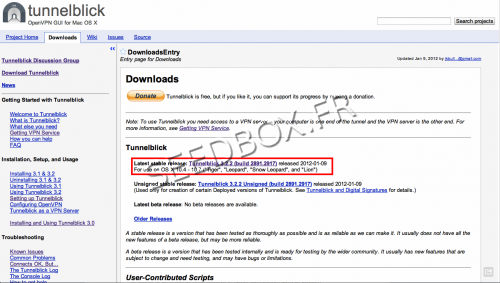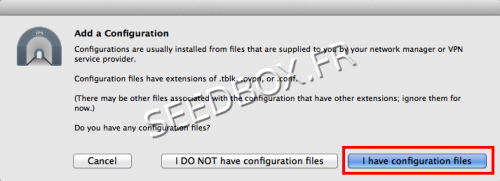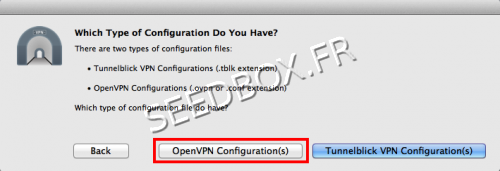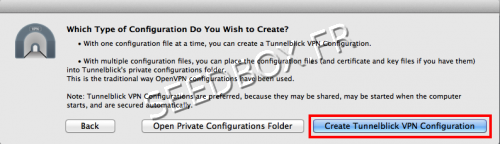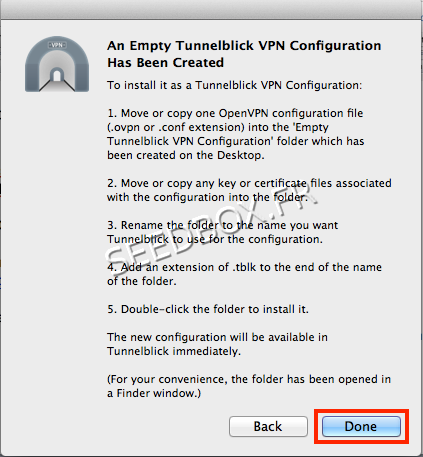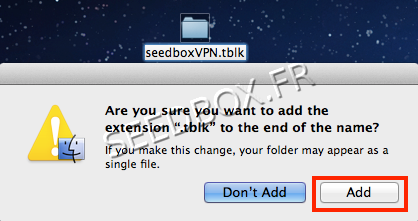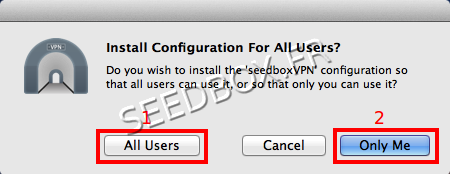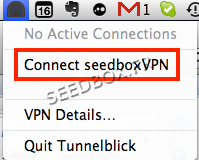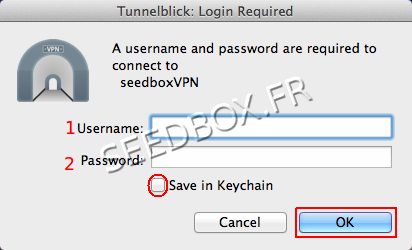Configure the VPN for Mac OSX : Différence entre versions
De Documentation officielle Seedbox
Aller à la navigationAller à la recherche| Ligne 21 : | Ligne 21 : | ||
| − | '''Remember to replace your servername''' by the name of your server seedbox Without any HTTP or FTP: | + | '''Remember to replace your servername''' by the name of your server seedbox Without any HTTP or FTP : |
client | client | ||
Version actuelle datée du 16 septembre 2013 à 15:00
Information
- This software needs for people to be confortable with computing.
- If it's not your case, please have a look to PPTP VPN instead.
- VPN service is not designed to change your Ip adress.
- To do that, please have a look at our Web Proxy. (Available in this Wiki. Section 13)
- This tutorial has to be follow STEP BY STEP
Prerequisites
- You will need the OpenVPN configuration file.
Prepare a file named config.doc with the following text.
Remember to replace your servername by the name of your server seedbox Without any HTTP or FTP :
client
dev tun
remote your servername 1194
proto udp
nobind
resolv-retry infinite
persist-key
persist-tun
ca server.crt
cipher BF-CBC
comp-lzo
verb 3
auth-user-pass
route-method exe
route-delay 2
dhcp-option DNS 8.8.8.8
- Get the security certificate available in your manager.
- To download it, go to your manager, then in Addional Services.
- Now, you need to download and install the VPN client Tunnelblick
- Please go to this address:
http://code.google.com/p/tunnelblick/wiki/DownloadsEntry?tm=2
Installation and Configuration
- When you launch Tunnelblick, click I Have configuration files
- Then, click on OpenVPN configuration
Then, click Create Tunnelblick VPN Configuration
- A new window informs you that your VPN has been created.
- Click Done
- Tunnelblick has created a folder on the desktop "Empty Tunnelblick VPN Configuration".
- Copy the security certificate for your server and the file config.conf in this folder.
- You can rename the file (this name will be taken to name the VPN connection) and add the extension .Tblk
- For example, rename the file seedboxVPN.tblk then confirm by clicking on Add.
- The folder becomes a file. Double-click on it to start the configuration.
- Tunnelblick proposes to install this connection for all users or only for you.
- Select All Users (for all users on your computer) or Only Me (only you), depending on what you want.
- Initiate the connection from the Tunnelblick icon in the menu taskbar
- Enter your username (1) and password (2). (Available in your manager).
- Now you use your VPN.
- Tunnelblick icon in the menu bar should be turned yellow.