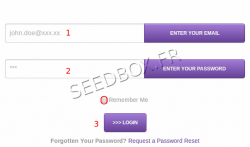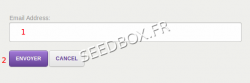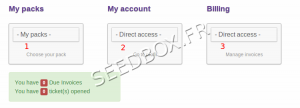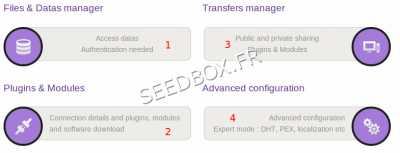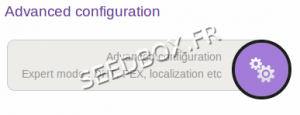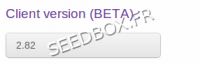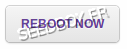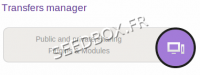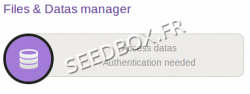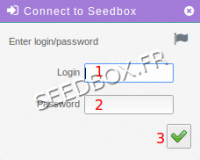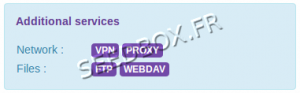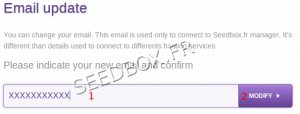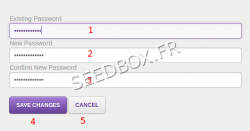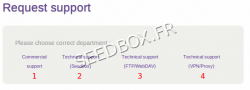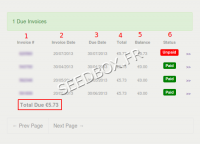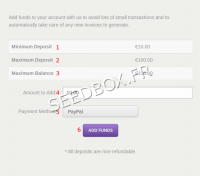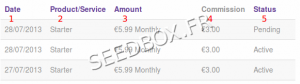Customer area Seedbox
De Documentation officielle Seedbox
Sommaire
Connecting to the customer area
Fill in the following
- 1 - Email Registration
- 2 - Password (case sensitive / lower case)
- 3 - Request a password reset
Click on login to access to the customer area.
Options:
- If you have forgotten your password, just click on, Request a password reset,
- Fill your email address in the case, and then you will receive a new password.
Remember Me: To avoid having to fill out the form again
- Forgot password
- Enter your current email.
- Click on send
You will receive by email instructions to get a new password.
Home client area
After logging in, you access your manager, which provides access to all elements on the site:
- 1 - Access to Seedbox
- 2 - My account allow you to change password and email and contact support.
- 3 - My billing area allow you to access to your bills area, to add funds and manage your affiliate.
My Pack
- Choose My Pack thumbnail to access Transfer page, Data Management and various options.
allow acces to
The Control Panel
- Use this link to access your data and make the changes you want on the files.
- Use this link to directly manage your torrents (Adding, deleting, paused ...).
- Use this link to get your login details or to enable or disable external access to your server and to acces to our Extentions.
- Use this link to change your server localization, and enable or disable DHT and PEX, to change your Transmission client version.
- Reboot, this function available in advanced setup allows you to reboot your server when it is inaccessible.
Advanced configuration
- In Advanced Configuration, you can change your server localization,
- Choose your server localization,
- Then, confirm it by Update
- You can choose the client version .
- You can also enable or disable DHT&PEX
- Choose if you want to activate it ,
- Then, confirm by Update
- or make a reebot for your service if is offline.
Plugin and Modules
- In Plugins and Modules, you can enable or disable remote access .
- Choose if you want enable or disable Transmission-remote access,
- Confirm it by clicking Update
- You can access to all our specific extensions for browser and how to set them up.
Transfert Interface
- Public and Private sharing (It's your transfert .torrent manager).
- If remote control is enable, you will need your login and password to acces to it.
Data management
Data management is where your torrent data are stored.
- Click on,
- Then , you will need your login and password.
Additionals Services
- Here you can find, credentials for Vpn, Proxy, Ftp or Webdav
My Account thunbail
Change your email
You can modify your email from the tab Email Updates in the menu
- 1 Enter your new adress email,
- 2 And click on Modifiy
Change password to acces to website
Here, you can change your password to acces to Seedbox.fr, not for plugin, ftp or transmission remote.
To change your ftp, or transmission-remote password, you need to send a request to support.
- Enter your current password,
- Enter your new password,
- Confirm it,
- Validate the change or cancel it.
Contact Support
- By clicking on Contact support, you can make a request to our technical team.
- Please choose first, witch department to contact,
- Then be as accurate as possible, for example you can include your error message or all details to help us to solve your issue.
- You can also add screen-shot with your message.
Billing thunbail
Billing area
- Here, you'll find all of your bills, paid, unpaid, on hold or canceled.
- To pay a bill awaiting settlement, simply click on your invoice number and choose your payment method above.
- Invoice number
- Invoice Date
- Due date
- Total due
- Balance, shows you if you get some credit left
- Invoice Status.
Add funds to your credit balance
- You can add funds in such a way that your bill is automatically paid when issued.
- The process is very simple and takes only a few moments.
- The amount minimum to make a deposit is 10 Euros.
- The amount maximum to make a deposit is 100 Euros.
- Shows you how you have in your credit balance
- Enter here the amount to add
- Payment method is paypal.
- Click on add funds to confirm your deposit, you will be now redirected on Paypal.
Affiliates
In this section, you can see all your affiliate activity.
- 1 It's the date where your referral link has been used to order a service
- 2 It's the service chosen
- 3 The amount paid for this service
- 4 Your commission
- 5 The order status
Please follow his link to learn more about Sponsorship :