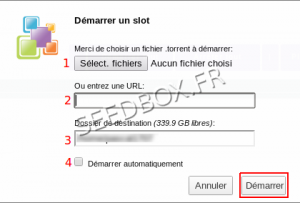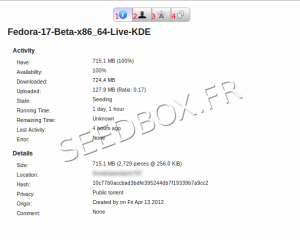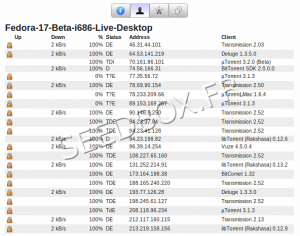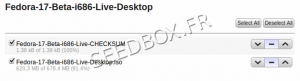Seedbox Transfert Interface
De Documentation officielle Seedbox
Révision datée du 9 septembre 2013 à 12:25 par Pascal (discussion | contributions) (→Managing transfers)
Sommaire
First connection to the interface
At first, your interafce is empty.
Run a .torrent file
Run an transfert
- In the interface, from taskbar click the icon "Envoyer" to open the dialog box transfer
- 1 Click Choose a file (1) and select the .torrent you want to start.
- 2 Click Entrez une URL to start download with an Url previously saved on your computer
- 3 You can choose where in your files explorer, this torrent will be stored.
- 4 Tick this box in order that your torrent start automatically.
YOU MUST click Démarrer and the transfer will start .
Managing transfers
- 1 Put in pause the download file.
- 2-3 Resume the download of a file paused.
- 4 Put the file in the first position
- 5 Refit the file from one place
- 6 Move down the file from one place
- 7 Put the file in the last position
- 8 Delete the .torrent from the transfers interface .
- 9 Remove the .torrent in the transfer interface and data associated with it.
- 10 Check the data.
- 11 You can choose where your file will be stored
- 12 On public trackers, you can ask to find more peers.
- 13- Select all files
- 14-Deselect all files
Transferts details
- By clicking on Show Inspector in the upper right corner of your interface, you have access to all information relating to the transfer.