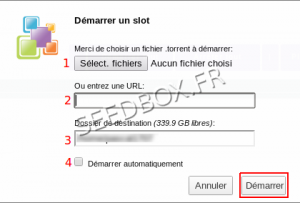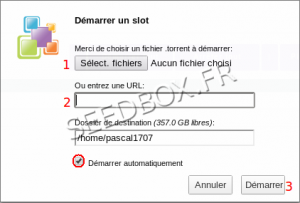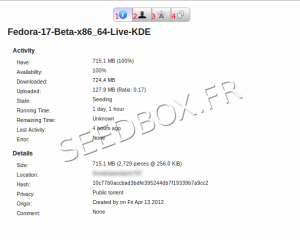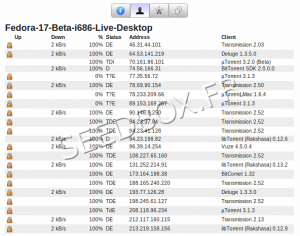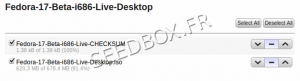Seedbox Transfert Interface
De Documentation officielle Seedbox
Révision datée du 16 octobre 2013 à 08:55 par Pascal (discussion | contributions) (→Managing transfers)
Sommaire
First connection to the interface
At first, your interafce is empty.
Run an transfert
- In the interface, from taskbar click the icon "Envoyer" to open the dialog box transfer
- 1 Click Choose a file (1) and select the .torrent you want to start.
- 2 Click Entrez une URL to start download with an Url previously saved on your computer
- 3 You can choose where in your files explorer, this torrent will be stored.
- 4 Tick this box in order that your torrent start automatically.
YOU MUST click Démarrer and the transfer will start .
Run a transfert via an URL
- In your interface, click the icon Envoyer to open the transfert dialog box
- Enter your URL link into the field Enter URL (2)
- Finally, click on Démarrer and the transfer will start automatically.
- For your file to start automatically, you must check the "Start automatically"
Note: Please note that this feature is not compatible with private trackers (trackers that control the ratio of their users).
Run a "Magnet link"
- The magnets link are most often provided by public trackers.
- To enable data exchange with this kind of tracker, you must enable DHT & PEX option.
- To do this, go to your manager and then in Advanced Configuration.
- Confirm your choice by clicking on Update.
Managing transfers
- Put in pause the download file.
- Resume the download of a file paused.
- Put the file in the first position
- Refit the file from one place
- Move down the file from one place
- Put the file in the last position
- Delete the .torrent from the transfers interface .
- Remove the .torrent in the transfer interface and data associated with it.
- Check the data.
- You can choose where your file will be stored
- On public trackers, you can ask to find more peers.
- Select all files
- Deselect all files
Transferts details
- By making a double click on the torrent file from your transfert torrent interface, you have access to all information relating to the transfer.
- It's here that you can find any error message from your tracker.