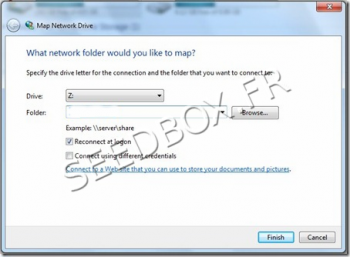Use your server as a network drive with Window 7
De Documentation officielle Seedbox
Révision datée du 13 novembre 2013 à 13:38 par Pascal (discussion | contributions) (→Configuring the network drive)
Sommaire
Setting up Seedbox as a network drive in Windows 7
To mount your seedbox as a network drive, go to File Explorer and select the tab "Computer".
Then right-click the location where you want to install your network drive.
Configuring the network drive
- These are set here, where your network drive will connect.
- This one is going to connect to your server, you must enter in the address bar, your server name preceded by ftp://
- You can find this adress in Additonal Services, then FTP
- For Example : ftp://front123.sdbx.co
- then click Finish,
- Please note that access to the server can not be anonymous.
- You will need your login and password to connect to your driver.
Log in
- To connect you need to enter the password field, the user fields have been full fill earlier.
- To avoid having to enter each time you connect your password, check save password
Error Message
- If during the configuration of your service, you encounter the following error:
- The folder you entered does not appear to be valid
- You must be sure that your OS is up to date.
- If your system is up to date and you still encounter this error, you can download the patch provided by Microsoft.
- It is available via this link:
http://www.microsoft.com/en-us/download/details.aspx?id=15123