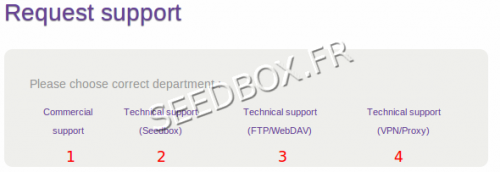Start with Seedbox.fr
De Documentation officielle Seedbox
Révision datée du 6 février 2014 à 14:30 par Pascal (discussion | contributions) (→How to delete data)
To begin with Seedbox.fr , only three following points are essential :
Sommaire
How to connect to the site Seedbox.fr and Addons ?
- To log onto the website https://www.seedbox.fr/manager
- You must use your email and password you specified when creating your account.
- For the use of Seedbox services, FTP, Proxy, VPN & Explorer or data manager.
- you must use the login and password you requested on the order form.
How to insert a . torrent file in your transfer interface ?
- It is essential to first recover the .torrent file on your computer.
- To do this, connect to a public or private tracker, then :
- Save the .torrent file in the folder of your choice.
- Then, from your transfer interface, click "Envoyer" icon from task bar to open the dialog box transfer
- Click " Choose File" and select the .Torrent file you want to launch .
- You can tick the box " Automatically start . "
- Finally, click "Start."
- Your file, after a few seconds starts to recover data .
How to recover downloaded data ?
- Once your recovered data on your server, you need to downloaded it on your computer.
- To recover your files on your computer, please use FTP software like filezilla .
- To download it, thank you follow this link :
http://filezilla-project.org/download.php?type=client
- A tutorial is available at:
http://wiki.seedbox.fr/index.php/Installer_un_client_FTP_pour_Windows_7_et_8
- You can also from your file manager , click the Download button on your taskbar .
- Numerous additional options are available with your service.
- Feel free to browse the wiki and knowledge base available at this address:
https://www.seedbox.fr/support/
How to delete data
To remove data, you can,
- Use your FTP software, simply right-click on the folder or file you want to delete and select "Delete".
This operation is not reversible and the files are permanently deleted.
Or,
- You can use the explorer.
- Log into your explorer, then right-click on the file or folder to delete and select "Delete".
- Your files are now in trash. At this point, you can restore them.
Then, select your recycle bin
- Choose "More" from your taskbar, and then, choose "Empty Trash".
- This operation is not reversible, files and folders are permanently deleted.
Finally,
- From your transfer interface, select the .torrent file to delete, then right click on it and choose "Remove from list and delete data"
- This will delete the .torrent file from your interface, and data associated with it.
I don't find answer to my question or to my problem
- After that you see our wiki and our knowledge base https://www.seedbox.fr/support/, do not hesitate to send a ticket to support.
- Your manager provides a support interface allowing you to contact a technician.
- Click on My account thumbnails, then choose the department to contact.
- The Support Ticket is open 24/24 and 7 / 7.
- In case of Seedbox failure, an intervention is automatically scheduled.
- This support has to be preferred because our technicians automatically have all informations about your Seedbox.
- To facilitate processing your request, it is strongly recommended to write short and precise messages
Glossary
What is a .torrent ?
- A torrent is a small file that contains information (such as name or size of data or the address of the tracker ) on the file to download.
- They are hosted on Tracker
What is a tracker ?
- A tracker is a database linked to a website, which preserves and disseminates .torrent files to users .
- There are two types of tracker :
- Public tracker : Torrents are not only connected to a single tracker .
- No record is asking
- Private Tracker: Torrents are connected to a single tracker and only work on it.
- It is necessary to be previously recorded . These sites use ratio system .
The ratio
- This is the ratio between the amount of data you have sent ( Upload / Seed ) and the amount of data that you received ( Download / Leech ) .
- For example, if you download 1GB of data , you will share the same amount of data for a ratio of 1
- To ensure a good ratio must be based on supply and demand .
- For example, it is preferable to perform file transfers where seeder are less than the number of applicants ( leecher ).
- Thus, after retrieving data , you will be in a position to distribute the data to the greatest number and thus create a positive ratio.
- Conversely, if you opt for transfers where the number of applicants is less than the number of offers ( less than leechs seeds ) , you will have many difficulties in the ratio, as others propose the same data as you .
Seeder / Leecher
- The seeders are those that provide , that is to say they are the ones who share files .
- Leechers are those that retrieve data .
- Thus, more there are seeders, the more there is to share. Conversely, if there is only leechers, you can not recover the data.
- With your service, as soon as you start donwloading data, you become also seeder.