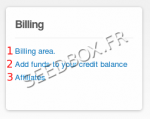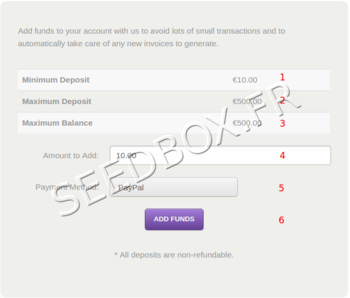Adds Fund : Différence entre versions
De Documentation officielle Seedbox
Aller à la navigationAller à la recherche| (11 révisions intermédiaires par le même utilisateur non affichées) | |||
| Ligne 1 : | Ligne 1 : | ||
==Add Funds== | ==Add Funds== | ||
| − | [[Image: | + | [[Image:billingareanew1redok.png.png|thumb|right|150px|]] |
| + | |||
*You can add funds to your account so that invoices are automatically paid when they are generated. | *You can add funds to your account so that invoices are automatically paid when they are generated. | ||
| + | |||
| + | *<span style=color:red>'''To see your invoice automatically paid with this add, it MUST be done before invoice issuance.''' | ||
*The process is very simple and only takes a few minutes. | *The process is very simple and only takes a few minutes. | ||
==How add funds== | ==How add funds== | ||
| − | [[Image: | + | [[Image:addfundswater2.png|thumb|right|350px|]] |
| − | |||
| − | |||
| − | |||
| − | |||
| − | |||
| − | |||
| − | |||
| − | |||
| − | * | + | *Go to your manager, select <span style=color:red>''add funds'' </span>in ''Billing'' thumbnail |
| − | * | + | *Then, choose the deposit amount you want to add. |
| − | + | # The <span style=color:red>''minimum amount is 10 Euros</span>'', | |
| + | # The <span style=color:red>''maximum is 500 Euros</span>''. | ||
| + | # The maximum amount that you could have to your credit is 500 Euros. | ||
| + | # Choose the amount you want to add to your credit balance. | ||
| + | # The ''payment method use is paypal''. | ||
| + | # Click on "Add funds" to validate it. | ||
| − | *The amount added is | + | *The amount added is immediately available in your credit to renew your service or to order a new one |
| − | *In order that your invoice | + | *<span style=color:red>''In order that your invoice be automatically paid with your add funds, you need to do it before the invoice issuance'' |
| − | |||
| − | |||
| − | + | * For any question, contact us via : | |
| + | #Ticket support, | ||
| + | #Live Chat available from your manager. | ||
Version actuelle datée du 14 février 2018 à 10:45
Add Funds
- You can add funds to your account so that invoices are automatically paid when they are generated.
- To see your invoice automatically paid with this add, it MUST be done before invoice issuance.
- The process is very simple and only takes a few minutes.
How add funds
- Go to your manager, select add funds in Billing thumbnail
- Then, choose the deposit amount you want to add.
- The minimum amount is 10 Euros,
- The maximum is 500 Euros.
- The maximum amount that you could have to your credit is 500 Euros.
- Choose the amount you want to add to your credit balance.
- The payment method use is paypal.
- Click on "Add funds" to validate it.
- The amount added is immediately available in your credit to renew your service or to order a new one
- In order that your invoice be automatically paid with your add funds, you need to do it before the invoice issuance
- For any question, contact us via :
- Ticket support,
- Live Chat available from your manager.