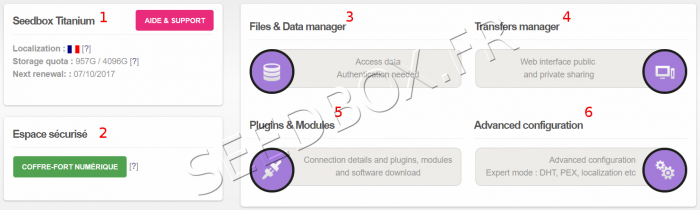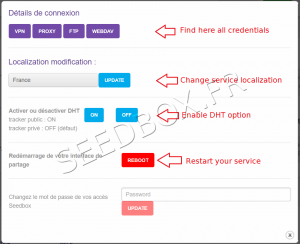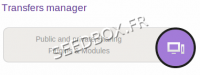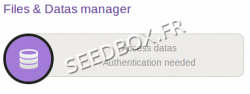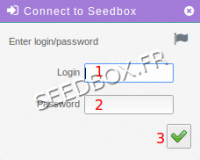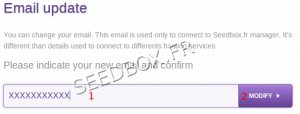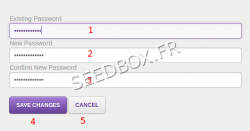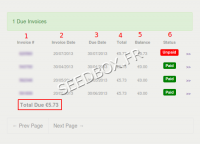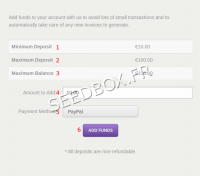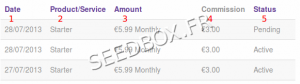Customer area Seedbox : Différence entre versions
De Documentation officielle Seedbox
Aller à la navigationAller à la recherche| Ligne 2 : | Ligne 2 : | ||
[[Fichier:nouveaumanagerENredwater.PNG.png|700px]] | [[Fichier:nouveaumanagerENredwater.PNG.png|700px]] | ||
| − | After logging in, | + | *After logging in www.seedbox.fr, click on "Seedbox" buton to access your manager, which provides access to all elements on the site: |
#Here, you can find our help support | #Here, you can find our help support | ||
Version du 16 mai 2018 à 17:06
Sommaire
Home client area
- After logging in www.seedbox.fr, click on "Seedbox" buton to access your manager, which provides access to all elements on the site:
- Here, you can find our help support
- Here, you can access to your digital safe place
- Access to your storage data
- Access to the transfert interface
- Activate outside access and find credential to use plugin
- Activate DHT & PEX, change country, reboot
Advanced configuration
- In Advanced Configuration, you can :
- Find credetials
- Change your server localization,
- Make a reebot if your service display an error message
- Change password.
Transfert Interface
- Public and Private sharing (It's your transfert .torrent manager).
- If external access is enable, you will need your login and password to access to it.
Data management
Data management is where your torrent data are stored.
- Click on,
- Then , you will need your login and password.
My Account thunbail
Change your email
- You can modify your email from the tab Email Updates in the menu
- Enter your new adress email,
- And click on Modifiy
Change password to acces to website
- Here, you can change your password ONLY to acces to Seedbox.fr.
- To change password for services go to "advanced configuration" thumbnail.
- Enter your current password,
- Enter your new password,
- Confirm it,
- Validate the change or cancel it.
Contact Support
- By clicking on Contact support, you can make a request to our technical or commercial team.
- Please choose first, witch department to contact,
- Then be as accurate as possible, for example you can include your error message or all details to help us to solve your issue.
- You can also add screen-shot with your message.
Billing thumbnail
Billing area
- Here, you'll find all of your bills, paid, unpaid, on hold or canceled.
- Invoice number
- Invoice Date
- Due date
- Total due
- Balance, shows you if you get some credit left
- Invoice Status.
- To pay a bill awaiting settlement, simply click on your invoice number and choose your payment method above.
Add funds to your credit balance
- You can add funds in order that your bill is automatically paid when issued.
- The process is very simple and takes only a few moments.
- The amount minimum to make a deposit is 10 Euros.
- The amount maximum to make a deposit is 100 Euros.
- Shows you how you have in your credit balance
- Enter here the amount to add
- Payment method is paypal.
- Click on add funds to confirm your deposit, you will be now redirected on Paypal.
Affiliates
In this section, you can see all your affiliate activity.
- 1 It's the date where your referral link has been used to order a service
- 2 It's the service chosen
- 3 The amount paid for this service
- 4 Your commission
- 5 The order status
Please follow his link to learn more about Sponsorship :