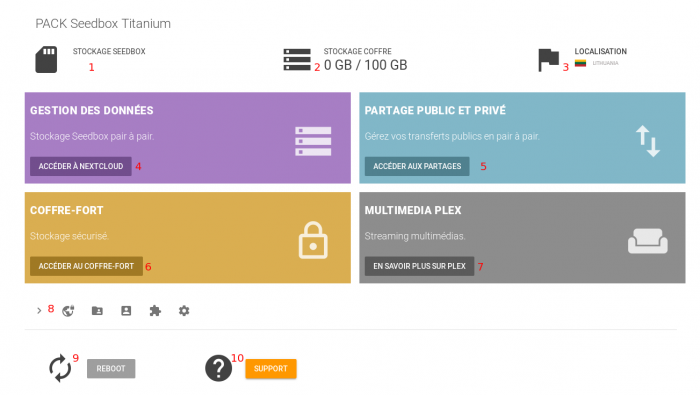|
|
| (9 révisions intermédiaires par le même utilisateur non affichées) |
| Ligne 1 : |
Ligne 1 : |
| | ==Home client area== | | ==Home client area== |
| − | [[Fichier:nouveaumanagerENredwater.PNG.png|700px]]
| |
| | | | |
| − | After logging in, you access your manager, which provides access to all elements on the site: | + | *After logging in www.seedbox.fr, click on "Seedbox" buton to access to your manager, which provides access to all elements on the site: |
| | | | |
| − | #Here, you can find our help support
| + | [[Fichier:Nouveau_managerred.png|700px]] |
| − | #Here, you can access to your digital safe place
| |
| − | #Access to your storage data
| |
| − | #Access to the transfert interface
| |
| − | #Activate outside access and find credential to use plugin
| |
| − | #Activate DHT & PEX, change country, reboot
| |
| | | | |
| − | ==Advanced configuration==
| + | #Here, you can find how data are stored in your seedbox manager. |
| − | | + | #Here, you can find how data are stored in your Safe space. |
| − | [[Image:accesadvancedconfigwaterEN.png|300px |]]
| + | #Actual location for data. Cliqck on it to change it. |
| − | | + | #Access to Nextcloud (data manager). |
| − | | + | #Access to P2P. |
| − | *In ''Advanced Configuration'', you can :
| + | #Access to Safe space. |
| − | | + | #Access to Plex service. |
| − | #Find credetials
| + | #Here find all informations for services and plugins. |
| − | #Change your server localization,
| + | #If you can not access to P2P, click here. |
| − | #Make a reebot if your service display an error message
| |
| − | #Change password.
| |
| − | | |
| − | ==Transfert Interface==
| |
| − | | |
| − | *Public and Private sharing (It's your transfert .torrent manager).
| |
| − | | |
| − | | |
| − | [[Image:transfertmanagerwater.png|200px |]]
| |
| − | | |
| − | | |
| − | *'''If external access is enable, you will need your login and password to access to it.'''
| |
| − | | |
| − | ==Data management==
| |
| − | | |
| − | | |
| − | ''Data management is where your torrent data are stored.''
| |
| − | | |
| − | *Click on,
| |
| − | | |
| − | [[Image:accesfileswater.png|250px |]]
| |
| − | | |
| − | | |
| − | *Then , you will need your login and password.
| |
| − | | |
| − | [[Image:accesmangerfilesredwater.png.png|200px |]]
| |
| − | | |
| − | =My Account thunbail=
| |
| − | | |
| − | ==Change your email==
| |
| − | [[Fichier:changeemailredwater.png|300px]]
| |
| − | | |
| − | *You can modify your email from the tab ''Email Updates'' in the menu
| |
| − | #Enter your new adress email, | |
| − | #And click on ''Modifiy''
| |
| − | | |
| − | ==Change password to acces to website==
| |
| − | | |
| − | [[Fichier:changepassword.png|250px]]
| |
| − | | |
| − | *Here, you can change your password ONLY to acces to Seedbox.fr.
| |
| − | *To change password for services go to "advanced configuration" thumbnail.
| |
| − | | |
| − | #Enter your current password,
| |
| − | #Enter your new password,
| |
| − | #Confirm it,
| |
| − | #Validate the change or cancel it.
| |
| − | | |
| − | ==Contact Support==
| |
| − | [[Fichier:supportGOODEN.png|250px]]
| |
| − | | |
| − | *By clicking on ''Contact support'', you can make a request to our technical or commercial team.
| |
| − | | |
| − | *Please choose first, witch department to contact,
| |
| − | | |
| − | *Then '''be as accurate as possible''', for example you can include your error message or all details to help us to solve your issue.
| |
| − | | |
| − | *You can also add screen-shot with your message.
| |
| − | | |
| − | =Billing thumbnail=
| |
| − | | |
| − | ==Billing area==
| |
| − | *Here, you'll find all of your bills, paid, unpaid, on hold or canceled.
| |
| − | [[Fichier:billing areaok.png|200px]]
| |
| − | #Invoice number | |
| − | #Invoice Date
| |
| − | #Due date
| |
| − | #Total due
| |
| − | #Balance, shows you if you get some credit left
| |
| − | #Invoice Status.
| |
| − | *To pay a bill awaiting settlement, simply click on your invoice number and choose your payment method above.
| |
| − | | |
| − | ==Add funds to your credit balance==
| |
| − | | |
| − | *<span style=color:red>You can add funds in order that your bill is automatically paid when issued.
| |
| − | | |
| − | *The process is very simple and takes only a few moments.
| |
| − | | |
| − | [[Fichier:addfundswater.png|200px]]
| |
| − | | |
| − | #The amount minimum to make a deposit is 10 Euros. | |
| − | #The amount maximum to make a deposit is 100 Euros. | |
| − | #Shows you how you have in your credit balance | |
| − | #Enter here the amount to add
| |
| − | #Payment method is paypal.
| |
| − | #Click on add funds to confirm your deposit, you will be now redirected on Paypal. | |
| − | | |
| − | ==Affiliates==
| |
| − | | |
| − | [[Fichier:affiléactivitée.png|thumb|300px]]
| |
| − | | |
| − | In this section, you can see all your affiliate activity.
| |
| − | | |
| − | *1 It's the date where your referral link has been used to order a service
| |
| − | | |
| − | *2 It's the service chosen
| |
| − | | |
| − | *3 The amount paid for this service
| |
| − | | |
| − | *4 Your commission
| |
| − | | |
| − | *5 The order status
| |
| − | | |
| − | | |
| − | Please follow his link to learn more about Sponsorship :
| |
| − | | |
| − | http://wiki.seedbox.fr/index.php/Referrals
| |