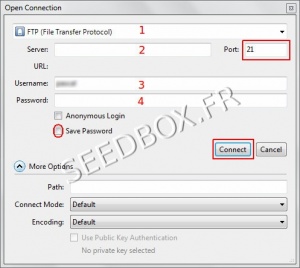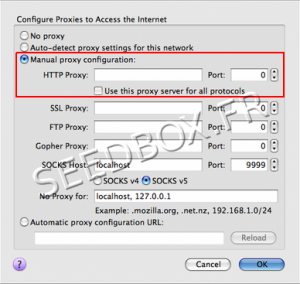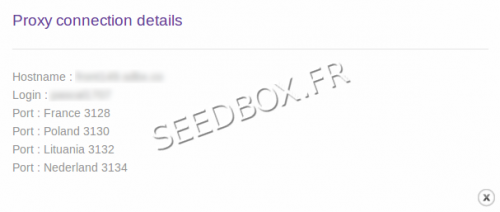Download and Configure Cyberduck
De Documentation officielle Seedbox
Révision datée du 21 octobre 2013 à 14:38 par Pascal (discussion | contributions) (→Set up a proxy service with Cyberduck)
How configure Cyberduck for Mac OSX ?
- First, to download Cyberduck 4.2.1 for Mac OSX, please follow this link :
- During the installation background processes, we recommend that you do not change the default choice.
- When you first launch Cyberduck and only if you have Filezilla software, you will be prompted to import your favorites.
- To do this, click on "Import Bookmarks", otherwise click "Cancel".
- To configure an FTP connection, click Open Connection icon from the task bar.
Then,
- Choose connection type. here FTP
- Enter your server address WITHOUT ftp or http
- Do not change the preset Port
- Enter your username and password
(These credentials are available in your manager or in the welcome email received.)
Finally, click Connect.
Set up a proxy service with Cyberduck
Note: Configure a proxy service is optionnal.
*It should be done only if you get Time Out error message
- Use proxy service with Cyberduck forced to use the proxy for all your Internet connections.
- Once your FTP connection is set up, go to Cyberduck preferences .
- From task bar, click Edit, then Preferences.
- Select Connection tab.
- Then check the box Use proxy system settings.
- Finally, click Change settings.
Now you need to configure your connection.
Choose Manual proxy configuration.
Here you need to enter your proxy hostname nad its port.
- You can find your proxy adress and port , in additional services, then Proxy service.
- For Example : front123.sdbx.co (Please notice that NO http or FTP has been added)