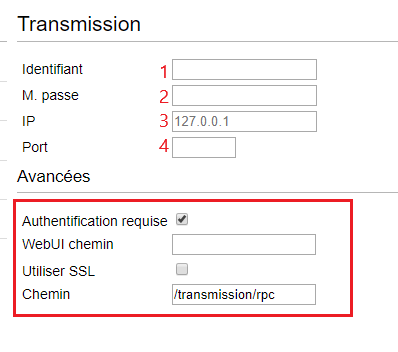Extension for Chrome : Différence entre versions
De Documentation officielle Seedbox
Aller à la navigationAller à la recherche| (12 révisions intermédiaires par le même utilisateur non affichées) | |||
| Ligne 1 : | Ligne 1 : | ||
==Chrome extension== | ==Chrome extension== | ||
| − | *To find this application | + | *To find this application click [https://chrome.google.com/webstore/detail/transmission-easy-client/cmkphjiphbjkffbcbnjiaidnjhahnned here] |
| − | |||
| − | https:// | ||
| − | |||
| − | |||
| − | |||
| − | |||
| − | |||
| − | |||
| − | |||
*Your browser will ask for confirmation: | *Your browser will ask for confirmation: | ||
| Ligne 16 : | Ligne 7 : | ||
*Click '''install'''. | *Click '''install'''. | ||
| − | |||
| − | |||
| − | |||
| − | |||
| − | |||
| − | |||
| − | |||
| − | |||
| − | |||
| − | |||
| − | |||
| − | |||
| − | |||
| − | |||
| − | |||
| − | |||
| − | |||
| − | |||
| − | |||
*Then, you need to set up it. | *Then, you need to set up it. | ||
| + | *You will need connections information available in "Modules" thumbnail. | ||
| + | [[Image:easyclient.png|400px|]] | ||
| − | + | #Enter here your LOGIN | |
| − | + | #Enter here your PASSWORD | |
| − | #Enter | + | #Enter here your service address : EG : pool456.seedbox.fr (Available in your manager, in "Modules" thumbnail] |
| − | #Enter | + | #Enter here your HTTP port (Available in your manager, in "Modules" thumbnail] |
| − | #Enter here your service | ||
| − | #Enter here your HTTP port (Available in your manager, in " | ||
#Click here to validate your choices. | #Click here to validate your choices. | ||
| − | + | ===For Premium Pack=== | |
| − | |||
| − | |||
| − | |||
| − | === | ||
| − | |||
| − | |||
| − | |||
| − | |||
| − | |||
| − | |||
| − | |||
| − | |||
| − | |||
| − | + | #Use SSL must be ticked. | |
| + | #In RPC path add : /rpc | ||
| − | + | ===How to use your extension=== | |
| − | * | + | *To retrieve a .torrent file and send it directly to your server, |
| − | * | + | *simply right click on the file (''must be a file with .torrent extension''), and choose '''Send To '''. |
| + | *Your file is immediately available in your server. | ||
| − | + | *If, from the menu, the link "Send to" is not proposed, that mean that the file can't be sent directly. | |
| − | |||
| − | |||
Version actuelle datée du 5 juillet 2019 à 14:36
Chrome extension
- To find this application click here
- Your browser will ask for confirmation:
- Click install.
- Then, you need to set up it.
- You will need connections information available in "Modules" thumbnail.
- Enter here your LOGIN
- Enter here your PASSWORD
- Enter here your service address : EG : pool456.seedbox.fr (Available in your manager, in "Modules" thumbnail]
- Enter here your HTTP port (Available in your manager, in "Modules" thumbnail]
- Click here to validate your choices.
For Premium Pack
- Use SSL must be ticked.
- In RPC path add : /rpc
How to use your extension
- To retrieve a .torrent file and send it directly to your server,
- simply right click on the file (must be a file with .torrent extension), and choose Send To .
- Your file is immediately available in your server.
- If, from the menu, the link "Send to" is not proposed, that mean that the file can't be sent directly.