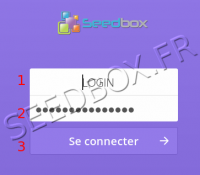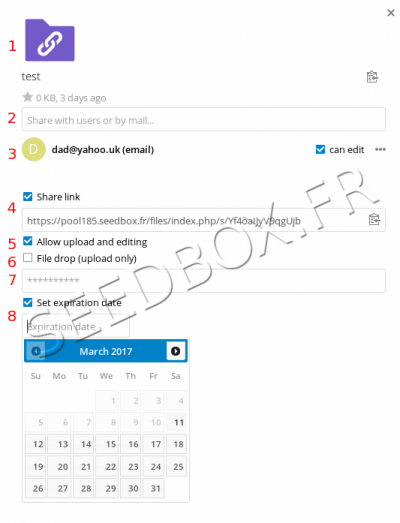Pack Files Manager : Différence entre versions
De Documentation officielle Seedbox
Aller à la navigationAller à la recherche| Ligne 59 : | Ligne 59 : | ||
#Tick this case to only allow upload files. | #Tick this case to only allow upload files. | ||
#Add a password. | #Add a password. | ||
| − | #And an expiration date. | + | #And an expiration date (after this date, your sharing will not be more available). |
Version du 14 mars 2017 à 18:08
Sommaire
How to access to your files Manager
- Enter your Login (The one chosen on your order form).
- Enter your password (The one chosen on your order form).
- Clic "Connect" to access to your service.
Edit your profile
- To edit your profile and change parameters, click on your login located on top right of your manager.
- You will be able to change here, for example, laguage.
My Files workspace
In this workspace, you will find all downloaded and uploaded data.
Manage your files
- You can store in your manager files, all file types.
- For some of them, they can be read online.
Video files
- If video format is not readable online, you can stream it.
- We advise to use a software as Xbmc, a set up guide is available here : http://wiki.seedbox.fr/index.php/How_to_set_up_XBMC_with_your_Seedbox
- If you file can be read online, a window will open at your manager right.
- Choose "Media player" option, to watch it in full screen
Delete Data
- To delete data, you can,
- Login to you explorer, then choose file or folder to delete and clic on "..." icon located at your file right".
- Choose "delete".
- This operation is not reversible, files and folders are permanently deleted.
- Freed disk is immediately available. It can takes until 30 minutes before your quota disk be update.
Sharing function
- With your manager, you can share files and folders.
- Select your files,
- Then, in the right column, click on "Share" icon.
Sharing data example
- File or folder you want to share.
- Enter email address of the person to which you want to send data.
- Email address is display. If you tick "Can edit", you allow people to make change on folder. (Available only for folder).
- Tick "Share link"case to access to more option.
- Tick this case, in order that people will be able to add files in folder and make change.
- Tick this case to only allow upload files.
- Add a password.
- And an expiration date (after this date, your sharing will not be more available).