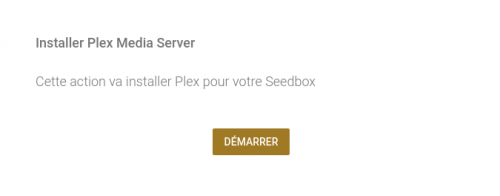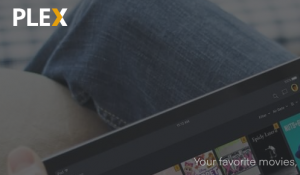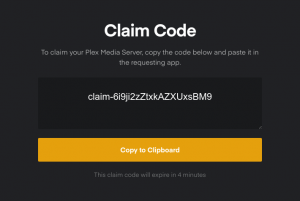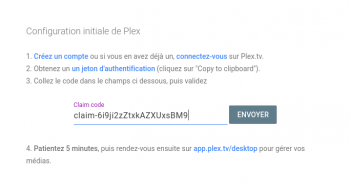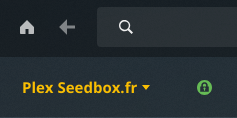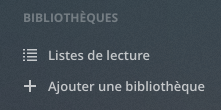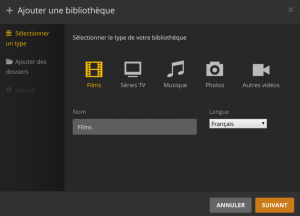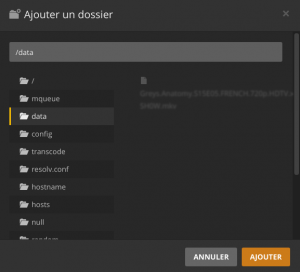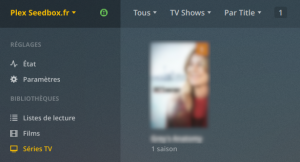Plex service
De Documentation officielle Seedbox
Sommaire
Prerequisite
- This service is only available with premium pack.
What is PLEX used for?
- Plex is an online media player.
Configuration
Initialize Plex
- In your Seedbox console, simply click on "Access Plex" and then "Start".
Account plex.tv
- Above all, log in to https://www.plex.tv/ or create an account.
Identification token
- Go to https://www.plex.tv/claim/ to get an identification token.
Start the installation
- Now enter the previously obtained token in the field provided, then "Send".
Configuration
- Now go to https://app.plex.tv/desktop . Wait a few minutes and refresh the page. You will see on the top left "Plex Seedbox.fr" and a green icon.
Creation of libraries
- Click "+ Add library" to create your first library.
Library parameter
- Choose the type of media (Film, Series etc), click on "next" and then on "Browse and choose a multimedia folder".
Data file
- Click on the "data" folder in the window that opens. (This folder contains by default all the files of your Seedbox).
- Validate
Go to the media!
- After a data check, Plex will display the library content. You’ll just have to click to start streaming;)
Informations
- With the PLEX application, you have many settings available.
- We invit you to proceed with caution.
- In fact, certain parameters modification leads to malfunctions.
Go further
Plex for TV
Plex is available for a wide range of connected TVs. This page lists the models as well as the recommendations.
Other peripherals
Smartphones, TV, computers, but also Apple TV, Chromecast, Samsung Gear and many more... Find here all the devices that are compatible with Plex.
Forum
The Plex.tv site has a forum in where you can find (very) many tips and answers, do not hesitate to go and visit.