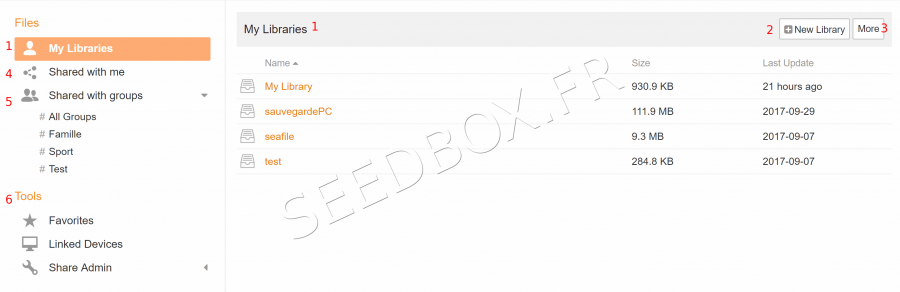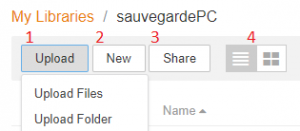Secure : Différence entre versions
De Documentation officielle Seedbox
Aller à la navigationAller à la recherche| (Une révision intermédiaire par le même utilisateur non affichée) | |||
| Ligne 19 : | Ligne 19 : | ||
*Go to the library, then click on "Import". | *Go to the library, then click on "Import". | ||
| − | [[file: | + | [[file:seafileenchoixsurbibli1red.PNG|300px]] |
#Click here to import data to your secure area. | #Click here to import data to your secure area. | ||
##Choose folder or files to import. | ##Choose folder or files to import. | ||
| − | #Or | + | #Or, create documents directly here. |
| − | #here | + | #click here to share library. |
Version actuelle datée du 28 mai 2019 à 12:08
Secure online space
- Once email and password has been indicated, you can access your online manager.
- Your first library is automatically created, you can use your service.
- Here, this is all your library.
- Click here to create a library, and give it the name you want,
- Click here to delete library,
- Click here to find all libraries shared with you,
- And here, all you are sharing,
- In tool, find some additionnal tools to manage files and folders.
Import files to your secure area
- Go to the library, then click on "Import".
- Click here to import data to your secure area.
- Choose folder or files to import.
- Or, create documents directly here.
- click here to share library.