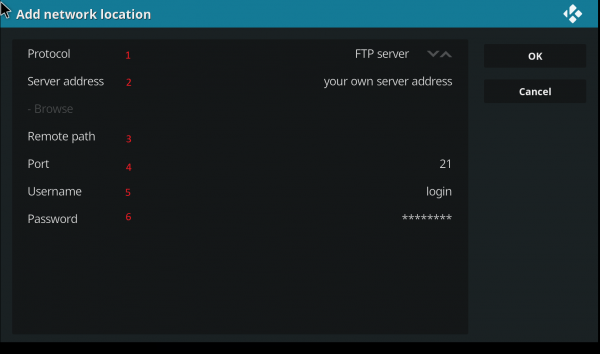Use Kodi : Différence entre versions
De Documentation officielle Seedbox
Aller à la navigationAller à la recherche| Ligne 25 : | Ligne 25 : | ||
[[image:kodioenred0.png|600px]] | [[image:kodioenred0.png|600px]] | ||
| − | + | #In '''Protocol''', click until '''"FTP"''' will be display. | |
| + | #Enter here your server address''' | ||
| + | ##It must be entered under this form : poolxxx.seedbox.fr''' | ||
| + | ##xxx'' must ''be replaced with your own server number''. | ||
| + | ##Don't add any http or https before''' | ||
| + | ##If necessary, to secure your connection, at the end of the host name, add |auth=TLS | ||
| + | ##E.g: poolXXX.seedbox.fr|auth=TLS | ||
| + | #Remote path, let blank | ||
| + | #In '''"Port"''', let defaut port '''21''' | ||
| + | #In '''"User"''', enter '''your service login'''.(The one you have chosen on the order form) | ||
| + | #Then finally, in '''"Password"''', enter '''your service password'''. (The one you have chosen on the order form) | ||
| + | #Confirm these settings by clicking OK. | ||
| − | + | *Your server as a new source is displayed. | |
| − | + | *You can rename your connection. | |
| − | |||
| − | |||
| − | |||
| − | |||
| − | |||
| − | |||
| − | |||
| − | |||
| − | * | ||
| − | |||
| − | |||
| − | |||
| − | |||
| − | |||
| − | |||
| − | |||
| − | |||
| − | |||
| − | |||
| − | |||
| − | |||
| − | |||
| − | |||
| − | |||
| − | |||
| − | * | ||
Version du 22 mai 2019 à 12:04
- With KODI you can play all your multimedia files.
- You will also have access to features such as playlists, audio visualizations, image slideshows and much more.
Download KODI
- To download KODI for your system, please follow this link :
- Choose the one that suits to your system.
- Install software as usual.
Configure KODI
- Once it has been installed on your computer, you now need to configure it.
You will need server address and your login details.
- Now, click on Movie, then make a click on "Add Source".
- Select "Browse", then "Add a network location."
- In Protocol, click until "FTP" will be display.
- Enter here your server address
- It must be entered under this form : poolxxx.seedbox.fr
- xxx must be replaced with your own server number.
- Don't add any http or https before
- If necessary, to secure your connection, at the end of the host name, add |auth=TLS
- E.g: poolXXX.seedbox.fr|auth=TLS
- Remote path, let blank
- In "Port", let defaut port 21
- In "User", enter your service login.(The one you have chosen on the order form)
- Then finally, in "Password", enter your service password. (The one you have chosen on the order form)
- Confirm these settings by clicking OK.
- Your server as a new source is displayed.
- You can rename your connection.
- For any question, you can contact us via :
- Live Chat,
- Ticket support.