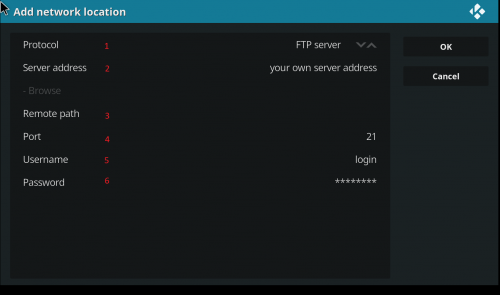Use Kodi : Différence entre versions
De Documentation officielle Seedbox
Aller à la navigationAller à la recherche| (Une révision intermédiaire par le même utilisateur non affichée) | |||
| Ligne 1 : | Ligne 1 : | ||
| − | + | With KODI you can play all your multimedia files.<br> | |
| − | + | You will also have access to features such as playlists, audio visualizations, image slideshows and much more. | |
| − | |||
| − | |||
| − | |||
| − | |||
| − | |||
| − | |||
| − | |||
| − | |||
| − | |||
| − | |||
| − | You will | ||
| − | |||
| − | + | =Download KODI= | |
| − | |||
| − | |||
| − | |||
| − | + | To download KODI for your system, please follow this link : https://kodi.tv/download<br> | |
| − | + | Choose the one that suits to your system. We advice to not modify options during the setup. | |
| − | |||
| − | + | =Configure KODI= | |
| − | + | You will need your login details and server address.(Available in "FTP" thumbnail)<br> | |
| − | |||
| − | + | First, click on Movie, then make a click on "Add Source".<br> | |
| − | + | Select "Browse", then "Add a network location." | |
| − | |||
| − | |||
| − | + | [[image:Kodioenred0.png|500px]] | |
| − | + | #In Protocol, click until "FTP" will be displayed. | |
| + | #In Server Address, add your own server address. | ||
| + | #It must be entered under this form : poolxxx.seedbox.fr | ||
| + | ##Don't add any http or https before. | ||
| − | + | *If necessary, to secure your connection, at the end of the host name, add |authTLS . | |
| − | + | E.g: pool456.seedbox.fr|authTLS | |
| + | |||
| + | #In "Port", let default port 21. | ||
| + | #In "User", enter service login. (The one you have personalized on the order form. It can be found in "Details" thumbnail ). | ||
| + | #In "Password", enter your service password. (The one also personalized on the order form. You can change it through "Details" thumbnail). | ||
| + | #Confirm the settings by clicking "OK". | ||
| + | |||
| + | *If needed, you can rename your connection. | ||
| + | *Data are now available to be stream. | ||
| + | |||
| + | |||
| + | For any question, you can contact us via : | ||
| + | #Live Chat, | ||
| + | #Ticket support. | ||
Version actuelle datée du 30 juillet 2019 à 15:00
With KODI you can play all your multimedia files.
You will also have access to features such as playlists, audio visualizations, image slideshows and much more.
Download KODI
To download KODI for your system, please follow this link : https://kodi.tv/download
Choose the one that suits to your system. We advice to not modify options during the setup.
Configure KODI
You will need your login details and server address.(Available in "FTP" thumbnail)
First, click on Movie, then make a click on "Add Source".
Select "Browse", then "Add a network location."
- In Protocol, click until "FTP" will be displayed.
- In Server Address, add your own server address.
- It must be entered under this form : poolxxx.seedbox.fr
- Don't add any http or https before.
- If necessary, to secure your connection, at the end of the host name, add |authTLS .
E.g: pool456.seedbox.fr|authTLS
- In "Port", let default port 21.
- In "User", enter service login. (The one you have personalized on the order form. It can be found in "Details" thumbnail ).
- In "Password", enter your service password. (The one also personalized on the order form. You can change it through "Details" thumbnail).
- Confirm the settings by clicking "OK".
- If needed, you can rename your connection.
- Data are now available to be stream.
For any question, you can contact us via :
- Live Chat,
- Ticket support.