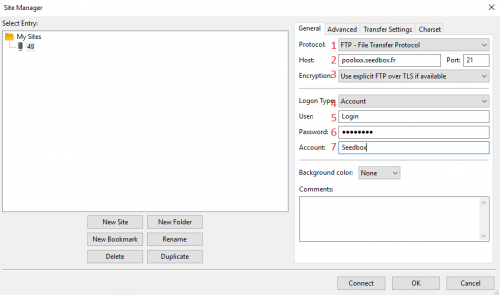Use ftp : Différence entre versions
De Documentation officielle Seedbox
Aller à la navigationAller à la recherche| Ligne 9 : | Ligne 9 : | ||
==Filezilla== | ==Filezilla== | ||
| − | https://filezilla-project.org/ | + | Follow this link to get back Filezilla : https://filezilla-project.org/ |
| − | To configure it : | + | #You will need your connection details that were sent to you when you registered |
| + | #These details can be found in "FTP" thumbnail. | ||
| + | |||
| + | *To configure it : | ||
#From software taskbar, click "File," then "Site Manager" and finally "New Site". | #From software taskbar, click "File," then "Site Manager" and finally "New Site". | ||
| − | |||
| − | |||
| + | [[image:filezillaEN.png|500px]] | ||
#In "Host", enter your server address without any http or ftp. | #In "Host", enter your server address without any http or ftp. | ||
Version du 21 mai 2019 à 16:13
FTP service
- To use this protocol, you need to download a FTP software.
- To configure it :
- You will need your server address E.G pool456.seedbox.fr and 21 port.
- Login and password chosen on your order form.
Filezilla
Follow this link to get back Filezilla : https://filezilla-project.org/
- You will need your connection details that were sent to you when you registered
- These details can be found in "FTP" thumbnail.
- To configure it :
- From software taskbar, click "File," then "Site Manager" and finally "New Site".
- In "Host", enter your server address without any http or ftp.
- Example : pool456.seedbox.fr. (Replace severname example, with your own servername.)
- In "port", you can let it empty or you must enter port 21. No other port will be allowed here
- Protocol, Choose FTP
- Select desired encryption.
- Authentication type must be account.
- Enter your username. (The one chosen on your order form. Also available in "Identifiant" thumbnail)
- Enter here your password.(The one chosen on your order form. If this one is lost, you can request a new one through "Identifiant" thumbnail)
- Finally, choose a name for your connection. (Here you can choose the name you want).
Cyberduck
To download latest Cyberduck version, follow this link : http://cyberduck.ch/
To configure it :
- Click "Open Connection" icon from task bar.
- Choose a connection type. Here FTP,
- Enter your server address WITHOUT ftp or http .
- E.g. pool456.seedbox.fr. Here, replace pool456.seedbox.fr with your own server address.
- Do not change preset port.
- Enter your username (The one chosen on your order form)
- Enter your password. (The one also chosen on your order form)
- Finally, click Connect.