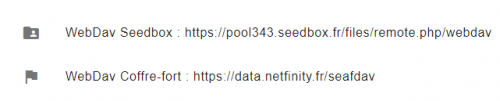Use webdav : Différence entre versions
De Documentation officielle Seedbox
Aller à la navigationAller à la recherche (Page créée avec « =Use webdav= WebDAV (Web-Based Distributed Authoring and Versioning) is a protocol. It allows to recover, deposit, synchronize, add files (and folders) quickly and easily... ») |
|||
| (3 révisions intermédiaires par le même utilisateur non affichées) | |||
| Ligne 16 : | Ligne 16 : | ||
== Configure Webdav or network drive == | == Configure Webdav or network drive == | ||
| − | * <span style = color: red> '' 'We encourage you to follow this step by step procedure.' '' | + | * <span style = color: red> '''We encourage you to follow this step by step procedure.''' |
* To set up a network drive, | * To set up a network drive, | ||
| − | #First click on'''computer from your desktop''' icon or on "This PC" | + | #First click on '''computer from your desktop''' icon or on "This PC" |
#Then click on, '''connect a network drive''' | #Then click on, '''connect a network drive''' | ||
| Ligne 27 : | Ligne 27 : | ||
#Choose the letter you want to give this network drive. | #Choose the letter you want to give this network drive. | ||
#Then, in folder, you must enter your webdav server address. ''' | #Then, in folder, you must enter your webdav server address. ''' | ||
| − | ## <span style = color: red> '''It must be entered exactly as | + | ## <span style = color: red> '''It must be entered exactly as shown in your connection details.''' |
#Tick the box "reconnect when connecting" | #Tick the box "reconnect when connecting" | ||
| − | #You must also | + | #You must also tick the "Connect with different credentials" box. |
| − | #Click on '' 'finish' ''. | + | #Click on '''finish'''. |
*The last step is to connect to your network drive. | *The last step is to connect to your network drive. | ||
| Ligne 36 : | Ligne 36 : | ||
* For this, '''use login and password chosen on the order form.''' | * For this, '''use login and password chosen on the order form.''' | ||
| − | + | *Tick the box '''remember me''' | |
| − | |||
| − | *Tick the box '' 'remember me' '' | ||
*Your network drive ready to use. | *Your network drive ready to use. | ||
| − | '' Note: We remind you that any action performed through webdav has consequences on | + | '' Note: We remind you that any action performed through webdav has consequences on data present in your server. If you delete a file or folder via webdav, it will also be deleted on your server.'' |
Version actuelle datée du 30 juillet 2019 à 15:11
Use webdav
WebDAV (Web-Based Distributed Authoring and Versioning) is a protocol. It allows to recover, deposit, synchronize, add files (and folders) quickly and easily.
Configure a webdav service for windows
- Webdav connection details are available through your management console, in webdav thumbnail.
- Use this link to connect to your data manager as a webdav.
- Use this link to connect to your safe place in your webdav.
- You will also need login and pasword personalized on the order form.
Configure Webdav or network drive
- We encourage you to follow this step by step procedure.
- To set up a network drive,
- First click on computer from your desktop icon or on "This PC"
- Then click on, connect a network drive
- A new window opens:
- Choose the letter you want to give this network drive.
- Then, in folder, you must enter your webdav server address.
- It must be entered exactly as shown in your connection details.
- Tick the box "reconnect when connecting"
- You must also tick the "Connect with different credentials" box.
- Click on finish.
- The last step is to connect to your network drive.
- For this, use login and password chosen on the order form.
- Tick the box remember me
- Your network drive ready to use.
Note: We remind you that any action performed through webdav has consequences on data present in your server. If you delete a file or folder via webdav, it will also be deleted on your server.