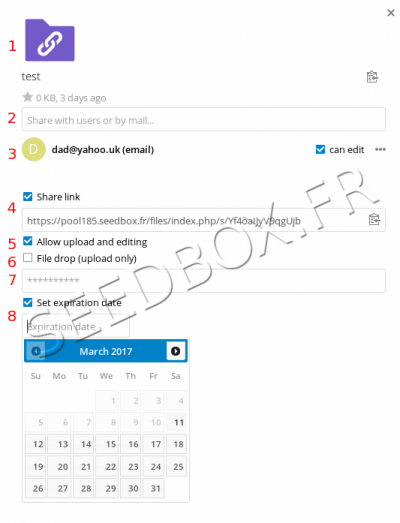With your friends : Différence entre versions
De Documentation officielle Seedbox
Aller à la navigationAller à la recherche (Page créée avec « =Use Nextcloud= =Sharing function= *With your manager, you can share files and folders. #Select your files, #Then, in the right column, click on "Share" icon. ==Shar... ») |
|||
| (4 révisions intermédiaires par le même utilisateur non affichées) | |||
| Ligne 1 : | Ligne 1 : | ||
=Use Nextcloud= | =Use Nextcloud= | ||
| − | =Sharing function= | + | ==Sharing function== |
| − | *With your manager, you can share files and folders. | + | *With your data manager Nextcloud, you can share files and folders. |
#Select your files, | #Select your files, | ||
#Then, in the right column, click on "Share" icon. | #Then, in the right column, click on "Share" icon. | ||
| + | ==Sharing data example== | ||
| − | + | A windows opens, you need to fill up some infos to share data. | |
[[fichier:download and shareredwatereded.png|400px]] | [[fichier:download and shareredwatereded.png|400px]] | ||
| − | # | + | #It's the file or folder you want to share. |
| − | #Enter email address | + | #Enter your correspondent email address. |
| − | #Email address is | + | #Email address is displayed. If you tick "can edit", you allow people to make changes on folder. (Available only for folder). |
| − | #Tick "Share link" | + | #Tick "Share link" to access to more option. |
| − | # | + | #This option will be able to add files in folder and make changes. |
#Tick this case to only allow upload files. | #Tick this case to only allow upload files. | ||
#Add a password. | #Add a password. | ||
#And an expiration date (after this date, your sharing will not be more available). | #And an expiration date (after this date, your sharing will not be more available). | ||
Version actuelle datée du 29 juillet 2019 à 13:42
Use Nextcloud
Sharing function
- With your data manager Nextcloud, you can share files and folders.
- Select your files,
- Then, in the right column, click on "Share" icon.
Sharing data example
A windows opens, you need to fill up some infos to share data.
- It's the file or folder you want to share.
- Enter your correspondent email address.
- Email address is displayed. If you tick "can edit", you allow people to make changes on folder. (Available only for folder).
- Tick "Share link" to access to more option.
- This option will be able to add files in folder and make changes.
- Tick this case to only allow upload files.
- Add a password.
- And an expiration date (after this date, your sharing will not be more available).