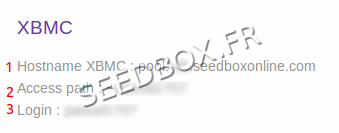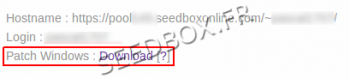How to set up XBMC with your Seedbox
De Documentation officielle Seedbox
- With XBMC you can play all your multimedia files.
- You will also have access to features such as playlists, audio visualizations, image slideshows and much more.
Download XBMC
Note : XBMC changed its name for KODI.
- To download XBMC for your system, please follow this link :
- Choose the one that suits to your system.
We advice to not modify options during the set up.
Configure XBMC
- Once it has been installed on your computer, you now need to configure it.
You will need your login details.
- These are available in "additional services" then "WebDAV".
- In XBMC, scroll the horizontal menu to access to "System" tab
- Then select "settings"
- To change default language for XBMC, click on "settings" then "Appearance" and finally "International"
- Select the language you want, also change the location and close the menu.
- Return to "System" tab.
- Now, click on File, then make a double-click on "Add Source".
- Select "Browse", then "Add a network path."
- In Protocol, click until "WebDAV server (https)" will be display.
- Then, select "Server Address",
Enter here your server address
It must be entered under this form : poolxxx.seedboxonline.com
xxx must be replaced with your own server number.
Don't add any http or https before
Example : pool123.seedboxonline.com
- Click entry to validate
- Then, in "Target Path", enter your login seedbox preceded by a ~(The one you have chosen on the order form)
- For example : ~seedbox1234
- In "Port", enter the port 443
- In "User", enter your Seedbox login WITHOUT any ~.(The one you have chosen on the order form)
- Then finally, in "Password", enter your seedbox password. (The one you have chosen on the order form)
- Confirm the settings by clicking "OK".
Your server as a new source is displayed.
- You can rename your connection.
Windows Patch
- You also need to download and apply the Windows patch for WebDAV .
- This one is available in your manager, in "Additional Services", then "WebDAV"