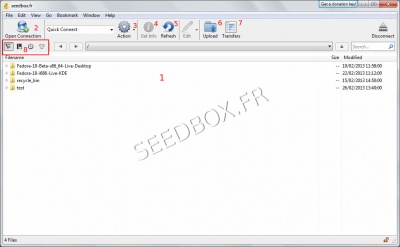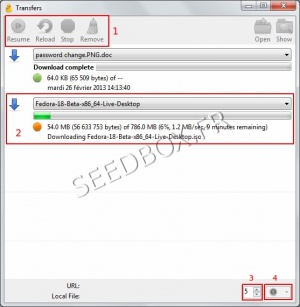How to use Cyberduck
Transfer a file from your server to your computer
To download a file, select it in the main Cyberduck window (1), then just click on the cog wheel (3) and choose Download from the dropdown list.
The transfer starts automatically, and your file is sent to the default directory.
A new window will appear summarizing your transfers.
The task bar (1) allows actions on the files being downloaded.
In the main window (2) are shown your current downloads as well as related information such as transfer speed or time remaining before the download is completed.
You can change the number of simultaneous download using the icon (3).
Window number (4) allows you to set your transfer speed.
Transfer a file from your computer to your server
To transfer or upload a file from your computer to your server, you must click on the icon Upload (5) of the task bar.
A window opens, allowing you to select the file to transfer.
Once it is chosen, the operation starts automatically.