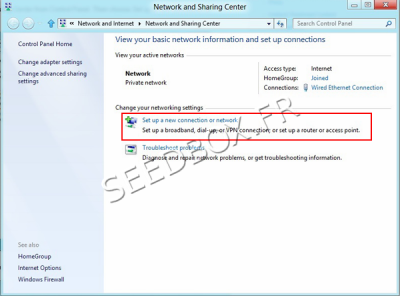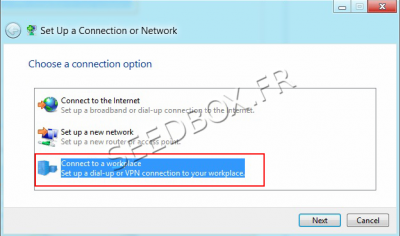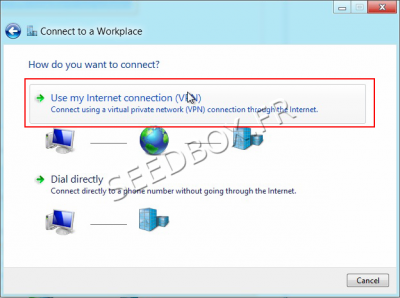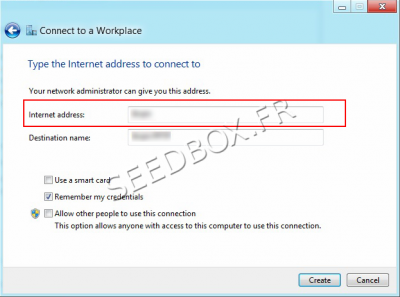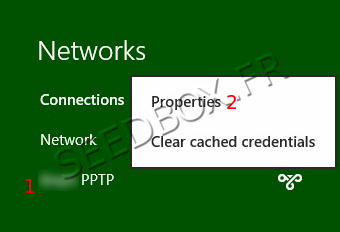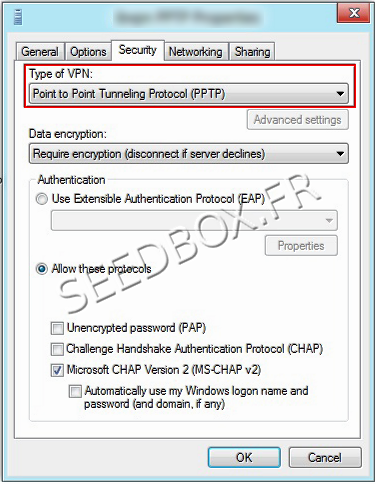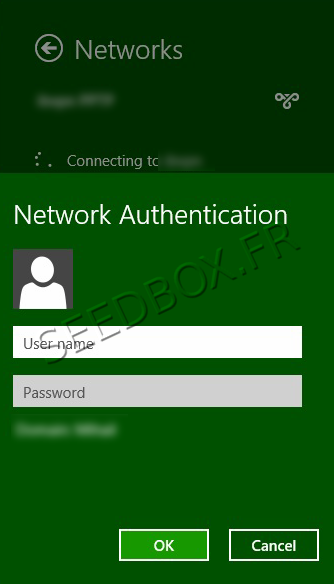PPTP VPN Windows 8
Configure a PPTP VPN connection for Windows 8
First, Open Network and Sharing Center from Control Panel. Then choose Set up a new connection or network.
Then, choose: Connect to a workplace and click Next.
In the next window, choose Use my Internet Connection (VPN).
In the Internet Address field, enter your server name. (This information is available in your manager)
Eg:front12X.sdbx.co
In the “Destination name” field, enter the name you want for this connection.
Then, Click on the monitor icon on the bottom right-hand corner.
Right–click on the VPN PPTP connection, and choose Properties from the menu.
Under Security Tab for Type of VPN select “Point to Point Tunneling Protocol (PPTP)” and click OK
Click again on the monitor icon on the bottom right-hand corner, find your VPN PPTP connection and click connect.
Enter your username and password and click OK. (these details are available in your manager)