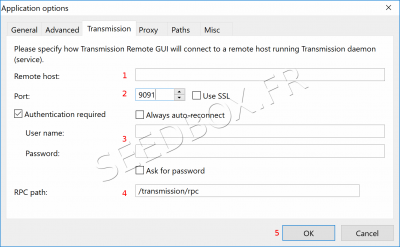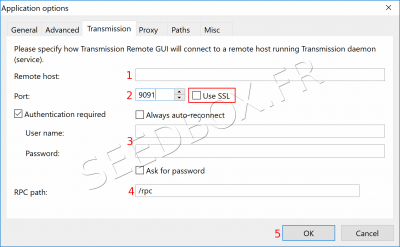Transmission-Remote Windows 5.0.1
De Documentation officielle Seedbox
Aller à la navigationAller à la rechercheSommaire
Transmission-remote
Download Transmission
- Please follow this link to download this software.
https://github.com/transmission-remote-gui/transgui/releases/tag/v5.12.0
- After a quick download, the program is stored on your computer.
- Unpack the archive as you usually do.
Configure Transmission-remote
- Before using remote transmission, you must allow "outside access".
- Go to your manager, then click on this icon :

- Then, click the selector, the icon turn into purple
- Then, from your software taskbar, click "Tools" and "Transmission-remote options" tab.
- Remote host is : your servername without HTTP or FTP before. (This information is available in your Welcome email received when you registered and in your manager.)
- Eg : pool456.seedbox.fr
- Replace example with your own server address.
- The port is your service HTTP port. It differs from FTP port. (This information is available in your Welcome email received when you registered and in your manager.)
- Use SSL must be "unchecked".
- The box "Authentication required" must be "CHECKED".
- Enter your username or login. (Use the login chosen on your order form).
- Enter your password. (Use the password you chose on your order form).
- Do not change the RPC path.
- If this box is empty, enter only: /Transmission/rpc
- Confirm your configuration by clicking "OK".
- Outside access is activated by default.
- Remote host is : your servername without HTTP or FTP before.
- Eg : pool456.seedbox.fr, replace example with your own server address.
- The port to use is your service HTTP port. It differs from FTP port.
- Use SSL must be "CHECKED".
- The box "Authentication required" must be "CHECKED".
- Enter your username or login and your password.
- Change the RPC path.
- Enter only: /rpc
- Confirm your configuration by clicking "OK".
Use Transmission-Remote
Add a .torrent file into your transfer interface with Transmission-remote
To insert a .torrent file with transmission,
- Click on Browse,
- We invite you not to change default destination directory,
- You can tick the box "Start torrent" for your .torrent file start automatically,
- Validate your add by clicking "OK".