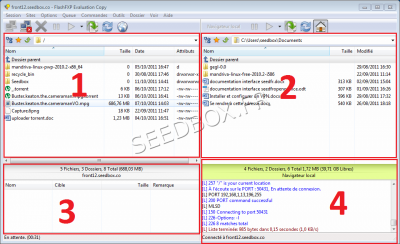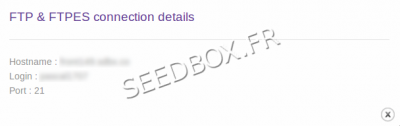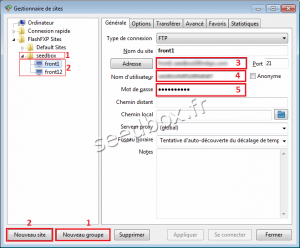Use FlashFXP
Sommaire
How Transfer data between two service
FlashFXP
FlashFXP is a data transfer software similar to Filezilla which integrates more tools for transferring ftp -> ftp
We remind you that Flashfxp is a 30-day trial free version and then you have to pay it. We remind you too, that we do not make support for this software.
Download FlashFXP
To download the latest version of FlashFXP, go to this address : http://www.flashfxp.com/download/
FlashFXP install
To install FlashFXP, we chose the default installation.
Leave the default installation choices unless you have already used this software type.
Once it will be installed, you will be able to create individual profiles for each user.
FlashFXP interface
Cade in a typical FTP use
1 - This is your server directory .
2 - This is your local directory.
3 - This is the viewing window transfers.
4 - These are the login information from your server.
- To transfer a file from your server (window 2) to your local directory (window 1), drag your file into the number 3.
- To transfer a file from your local directory (window 1) to your server (window 2), drag your file into the number 3.
- You can also "drop" the file you want to transfer directly into the destination directory
FlashFXP taskbar
- These icons show connections to your server or not.
- This icon allows you to transfer your selection.
3 and 4 These symbols are your connections type .
Set up an FTP connection
- We have created a group and then
- We have created two new sites, and Front1 front12
For each new sites, you will be asked:
All the details needed are available in your manager in Additional services
- Enter your server address, Ex :pool123.seedbox.fr
- Replace pool123 with your own server address.
- Your username,
- Your password.
Transfer a file in ftp to another ftp server
- The interface does not change.
- Only change the following points:
- Now it displays two ftp servers in the order in which you have selected it.
- Both on the right side than the left, the icons show the same connections type.
- FlashFXP shows both the right side than the left, the paths of your servers.
- This is one of your two servers.
- This is your second server.
- display window transfers.
- Window display servers messages.
- To transfer a file from your server number 1 (window 4) to your server number 2 (window 5), drag your file into the number 6.
- To transfer a file from your server number 2 (window 5) to your server number 4 (2 window), drag your file into the number 6.
- You can also "drop" the file you want to transfer directly into the destination directory.