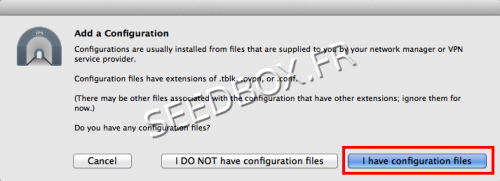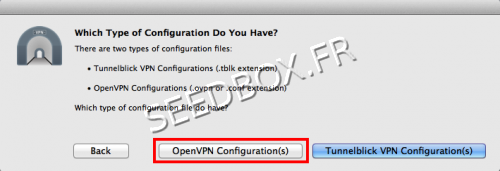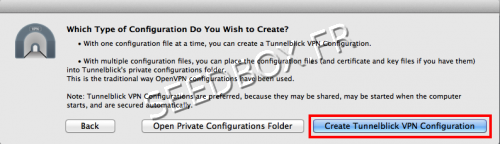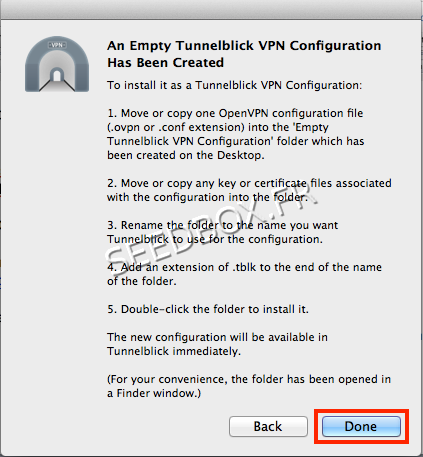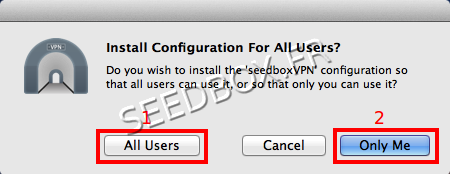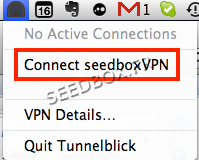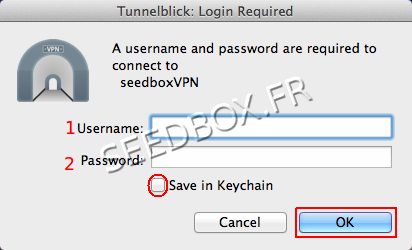VPN for MacOSX
De Documentation officielle Seedbox
Aller à la navigationAller à la rechercheSommaire
Configure the VPN for Mac OSX
Information
This software needs for people to be comfortable with computing.
VPN service is not designed to change your Ip adress when you are on Internet.
- To do that, please have a look at our Web Proxy.
http://wiki.seedbox.fr/index.php/Web_Proxy_for_MacOSX
This tutorial has to be followed step by step.
- If you are loking for a specific vpn service with more option than Tunnelblick, please click here to discover our exclusive VPN service.
Prerequisites
- You need to download and install the VPN client Tunnelblick
- Please go to this address:
Installation and Configuration
- When you launch Tunnelblick, click I Have configuration files
- Then, click on OpenVPN configuration
Then, click Create Tunnelblick VPN Configuration
- A new window informs you that your VPN has been created.
- Click Done
Get Seedbox configuration file for Openvpn
- This configuration file is available from the "VPN" thumbnail on seedbox management console.
- Click on "Generate OPENVPN file
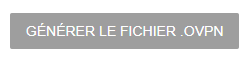
- It is indicated that the file is generated
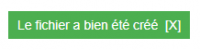
- Click on "Download OPENVPN file"
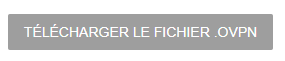
'Once you have saved this file to your computer,'
- From the OPENVPN icon of the Windows taskbar, choose "Import file".

- Choose the previously downloaded file.
- Finally, click on "Connect".
- Tunnelblick proposes to install this connection for all users or only for you.
- Select All Users (for all users on your computer) or Only Me (only you), depending on what you want.
- Initiate the connection from the Tunnelblick icon in the menu taskbar
- Enter your username (1) and password (2). (Available in your manager).
- Now you use your VPN.
- Tunnelblick icon in the menu bar should be turned yellow.