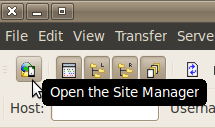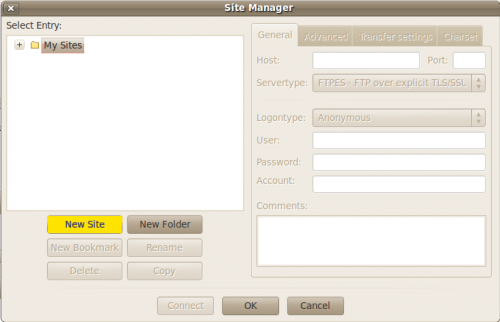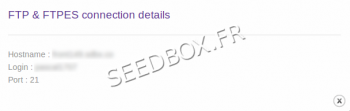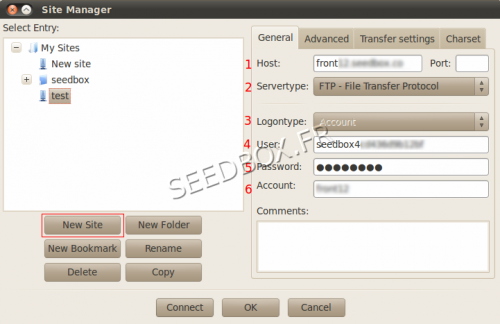Filezilla for Linux Ubuntu : Différence entre versions
De Documentation officielle Seedbox
Aller à la navigationAller à la recherche| Ligne 36 : | Ligne 36 : | ||
[[Image:Sitemanagerwater.png|thumb|none|500px|]] | [[Image:Sitemanagerwater.png|thumb|none|500px|]] | ||
| + | |||
| + | *The connection details are available in your Manager in ''Additional services''. | ||
#In ''host'' : '''Enter your servername WITHOUT any http or ftp.''' | #In ''host'' : '''Enter your servername WITHOUT any http or ftp.''' | ||
| Ligne 45 : | Ligne 47 : | ||
<span style=color:red>'''No other port other than 21 can be enter here''' | <span style=color:red>'''No other port other than 21 can be enter here''' | ||
| − | * | + | *Finally, click '''ok''' to save your account and then connect to the Seedbox. |
| − | |||
Version du 24 mars 2014 à 14:31
Sommaire
Download and install FileZilla
- Download the latest FileZilla version for Windows, Mac and Linux
http://filezilla-project.org/download.php?type=client
Installing FileZilla
- Follow the installation instructions and run the application.
Configuring FileZilla
- After installing the software, configure FileZilla to connect with your Server.
- You can configure FileZilla to manage multiple connections to several different servers.
Configuring the FTP connection
- Start FileZilla ...
... and access the site manager
Site Manager
- Click on New Site
- Then fill out the required fields (yellow), taking care to respect the case sensitive password.
- The connection details are available in your Manager in Additional services.
- In host : Enter your servername WITHOUT any http or ftp.
- Server type MUST be FTP
- Logon type MUST be account
- in Port : Let the box blank or enter port 21.
- User is your LOGIN
- Password is your password
No other port other than 21 can be enter here
- Finally, click ok to save your account and then connect to the Seedbox.