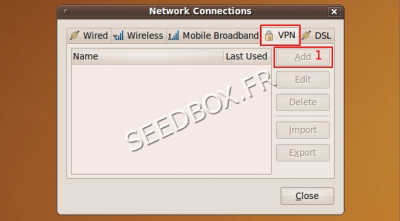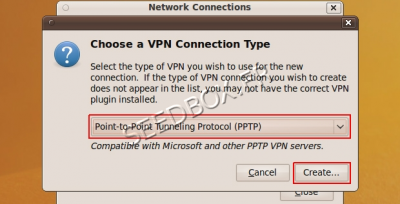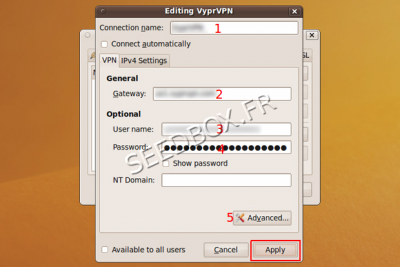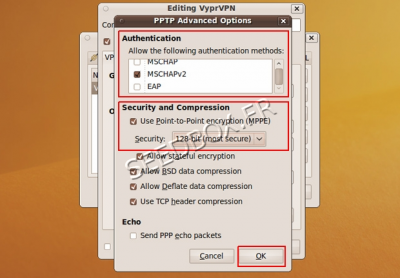VPN PPTP for Linux : Différence entre versions
De Documentation officielle Seedbox
Aller à la navigationAller à la recherche| Ligne 37 : | Ligne 37 : | ||
[[Fichier:ubuntupptpadvancedred.png|thumb|none|400px]] | [[Fichier:ubuntupptpadvancedred.png|thumb|none|400px]] | ||
| − | *In '' | + | *In ''Authentication'', '''no change has to be made'''. |
*In the Security and Compression section, check the box for '''Use Point-to-Point encryption (MPPE)''' and select the default option in the drop-down below it. | *In the Security and Compression section, check the box for '''Use Point-to-Point encryption (MPPE)''' and select the default option in the drop-down below it. | ||
Then, click '''ok''' | Then, click '''ok''' | ||
Version actuelle datée du 18 mars 2015 à 14:37
prerequisite
- Please be sure that the package named network-manager-pptp is available for your system.
Otherwise, download it via the package management system.
- After installing this package, it is necessary to restart your computer.
Configure the PPTP VPN connection.
- Start by browsing, System, Preferences, then Network Connections and finally VPN.
- Click on Add, then select Point-to-Point Tunnelling Protocol (PPTP) in the drop-down and click Create.
- Then, you need to enter details,
- 1- Named your vpn in Connection name.
- 2- In Gateway, enter your servername without any FTP or HTTP. (it's available in your manager in details section).
Eg : front12X.sdbx.co
- 3-4 Then enter your username and password. (available in your manager or in your welcome email).
- Then, once is filled, click on Advanced (5)
- In Authentication, no change has to be made.
- In the Security and Compression section, check the box for Use Point-to-Point encryption (MPPE) and select the default option in the drop-down below it.
Then, click ok