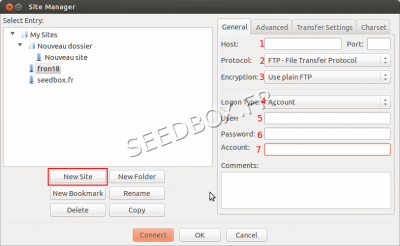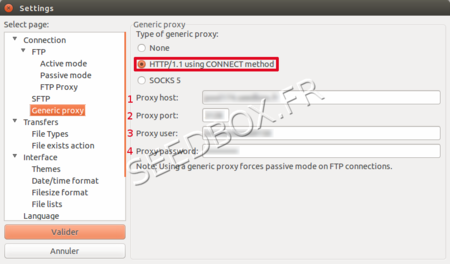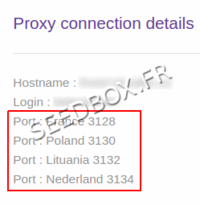Filezilla for MacOSX : Différence entre versions
De Documentation officielle Seedbox
Aller à la navigationAller à la recherche| (3 révisions intermédiaires par le même utilisateur non affichées) | |||
| Ligne 27 : | Ligne 27 : | ||
#Choose a name for your account. | #Choose a name for your account. | ||
| − | + | ==Configure a proxy service with Filezilla== | |
| − | =Configure a proxy service with Filezilla= | ||
*To set up your proxy service with Filezilla, from software taskbar, | *To set up your proxy service with Filezilla, from software taskbar, | ||
#Go to '''Edit''', | #Go to '''Edit''', | ||
| − | #then ''' | + | #then '''Settings''', |
#click on '''Generic Proxy''' | #click on '''Generic Proxy''' | ||
| Ligne 43 : | Ligne 42 : | ||
#Enter your servername without any http or ftp. | #Enter your servername without any http or ftp. | ||
| − | #Enter the proxy port | + | #Enter the proxy port chosen. (4 Ips are available) |
#Enter your Login | #Enter your Login | ||
#Enter your Password. | #Enter your Password. | ||
[[fichier:proxyportred.png|200px]] | [[fichier:proxyportred.png|200px]] | ||
Version actuelle datée du 4 mai 2015 à 10:37
Download Filezilla
- Please follow this link to download Filezilla .
https://filezilla-project.org/download.php?type=client
Configure Filezilla
- Install this software as you usually do.
- We recommend to not change defaults settings.
Then,
- You will need your connection details. (These credentials are available in your manager or in the welcome email received.)
- Launch your software, and click on "Site Manager".
- Enter your servername without any HTTP or FTP.
- Choose FTP.
- Choose Plain FTP or Explicite FTP over TLS
- Must be account.
- Enter here your Login
- Enter here your password.
- Choose a name for your account.
Configure a proxy service with Filezilla
- To set up your proxy service with Filezilla, from software taskbar,
- Go to Edit,
- then Settings,
- click on Generic Proxy
- Choose HTTP/1.1 using CONNECT method
- Enter your servername without any http or ftp.
- Enter the proxy port chosen. (4 Ips are available)
- Enter your Login
- Enter your Password.