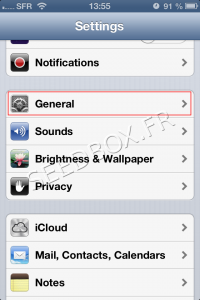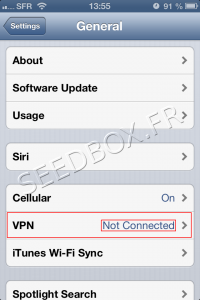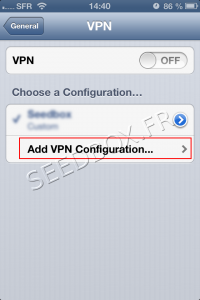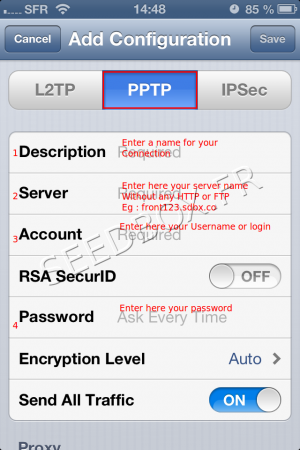VPN for Iphone : Différence entre versions
De Documentation officielle Seedbox
Aller à la navigationAller à la recherche| Ligne 42 : | Ligne 42 : | ||
#Enter '''your servername WITHOUT ftp or http''' | #Enter '''your servername WITHOUT ftp or http''' | ||
| − | ##Eg : | + | ##Eg :pool456.seedbox.fr |
#Enter '''your username''' chosen on your order form. | #Enter '''your username''' chosen on your order form. | ||
#Enter '''your password''' chosen on your order form. | #Enter '''your password''' chosen on your order form. | ||
Version actuelle datée du 20 octobre 2017 à 16:45
prerequisite
- From IOS 10 update, PPTP is no longer supported.
- Please have a look to our Webproxy
- You only need your login details to configure your Vpn Iphone service .
- These are available in your manager or in the email you have received when your service has been created
Access to the configuration
- Visit settings parameters for your iPhone through the Settings icon.
- Once in the settings, click General.
- Then, click on Vpn.
(Here is indicated VPN status (connected or not).
- To start configuring your Vpn, click Add VPN Configuration
- Then,
- Choose PPTP
- Enter the name that you chose for your connection Vpn
- Enter your servername WITHOUT ftp or http
- Eg :pool456.seedbox.fr
- Enter your username chosen on your order form.
- Enter your password chosen on your order form.
- Once all the data are entered, click on Save
(Do not change others specifications).
Your Vpn is now configured, we will activated it.