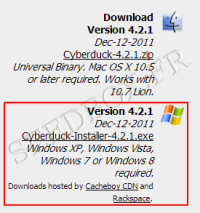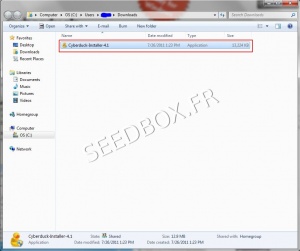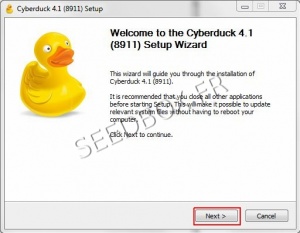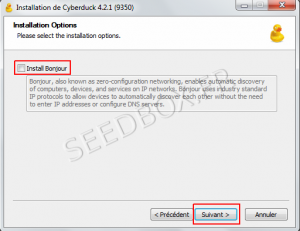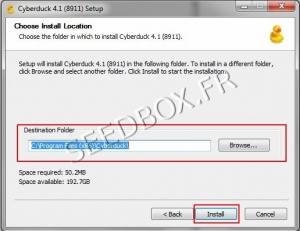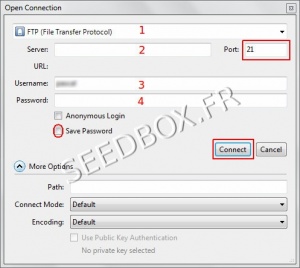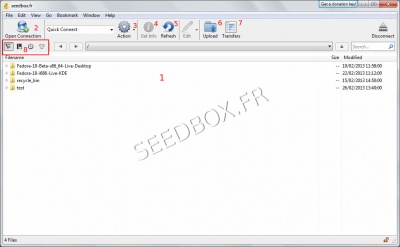Download and install Cyberduck for Windows Seven
Sommaire
Download and install Cyberduck for Windows Seven
Download the latest version
- Go to this address:
- Then, download Cyberduck 4.2.1 version for Windows.
Install Cyberduck
- Once the program is downloaded on your computer, you must install it now.
- Click on the folder representing your download :
- For all instalation stages that follow, we advise you to not modify the default choices.
- To start installing the software, click on Next
- Then, at this stage, you can choose to install "Bonjour" for Windows.
- Once you made your choice, click Next.
- Now select the installation directory for your software.
- Now click on "Install".
- Your program is now ready to be used.
Configure Cyberduck
At first launch and only if you have Filezilla, a window opens to offer you to import favorites.
To do this, click on "Import Bookmarks", otherwise click "Cancel"
Configure a new FTP connection with Cyberduck
First click on the icon (1) "Open Connection" from Cyberduck task bar.
A new window opens. This is where your ftp configuration must be performed.
1 - Select the connection type. Here FTP.
2 - Enter your server address without any http or ftp.
Do not change the port preset
3 - Enter your username.
4 - Enter your password. (you can tick the box in order to not enter your password each time.
(Your username and password are the ones you selected on the order form).
Finally, click "Login".
Cyberduck interface
Cyberduck main window looks like this:
1 - Your FTP server contents.
2 - Here you can set up a second connection.
3 - Includes all the actions you can perform on a file.
4 - Provided information about your file.
5 - Refreshes the contents of your ftp server.
6 - To transfer a file from your computer to your server.
7 - Displays downloads in progress.
8 - Changes the display of the main window.