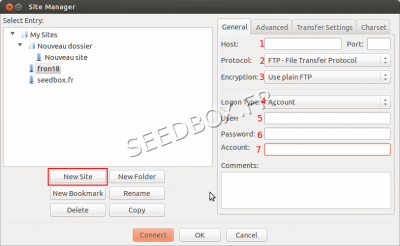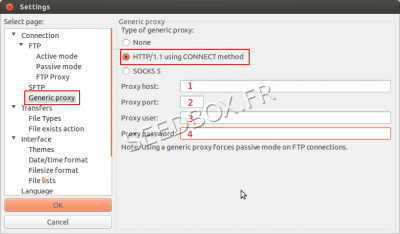Filezilla for MacOSX
De Documentation officielle Seedbox
Révision datée du 23 octobre 2013 à 09:24 par Pascal (discussion | contributions) (→Configure Filezilla)
Download Filezilla
- Please follow this link to download Filezilla .
https://filezilla-project.org/download.php?type=client
Configure Filezilla
- Install this software as you usually do.
- We recommand to not change defaults seetings.
Then,
- Launch your software, and click on "Site Manager".
- 1 In Host, enter your servername without any HTTP or FTP.
- 2, In Protocole, choose FTP.
- 3, In Encryption, choose Plain FTP
- 4, Logon Type Must be account.
- 5, Enter here your Login
- 6, Enter here your password.
- 7, Choose a name for your account.
Finally, click on New Site
Configure a proxy service
Note : Configure a proxy service should only be done when you get time out error
- Click on Edit, then Seetings.
- Choose Generic Proxy
- Then, HTTP/1.1
- 1, in proxy host, Enter your servername Without any HTTP or FTP.
For example : front123.sdbx.co
- 2, in proxy port, enter one of the available proxy port.
- 3, In Proxy user, Enter your login.
- 4, In proxy Password, enter your password.
Details for proxy service are avaible in Additionnal services, then Proxy service