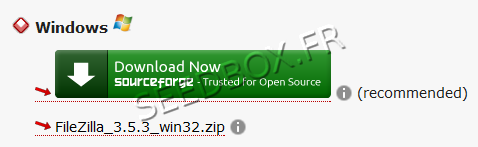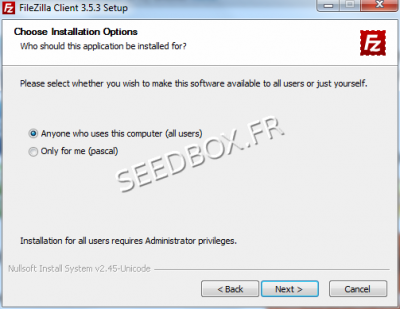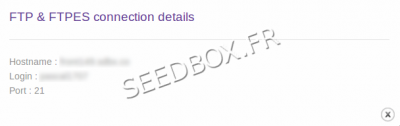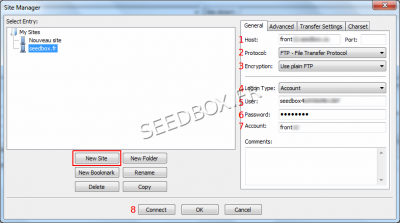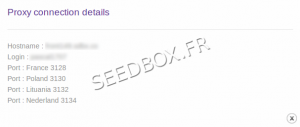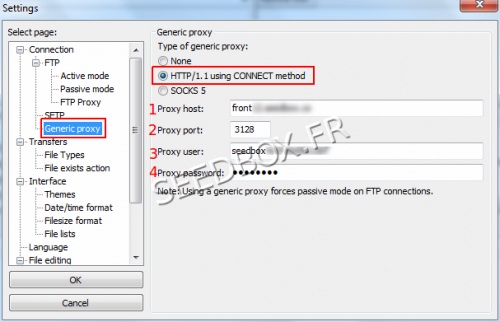Filezilla for Windows
De Documentation officielle Seedbox
Révision datée du 19 septembre 2013 à 14:07 par Pascal (discussion | contributions) (Page créée avec « =Download and install FileZilla= ==Download the latest version== *Go to this address : http://filezilla-project.org/download.php?type=client *Then, download Filezilla. [... »)
Sommaire
Download and install FileZilla
Download the latest version
- Go to this address :
http://filezilla-project.org/download.php?type=client
- Then, download Filezilla.
Installing FileZilla
- For all set up stages, we advise you not to change the defaults seetings.
- Here you can select whether the software is installed for all users (you must have administrator rights to do so) or just for you.
- Filezilla is now installed on your PC
Configure the FTP connection=
- After installing the software, configure FileZilla to connect with your Seedbox.
- You can configure FileZilla to manage multiple connections to several different seedboxes.
- To start, click on the icon located on your desktop.
Filezilla runs and a new window appears.
- To configure Filezilla, click on File, then Site Manager, New Site.
ftp connection details are available in Additional services
- Enter your server address name without ftp or http.
- For example : front123.sdbx.co
- Let the port box empty or enter port 21
- No other port expect port 21 will be allow here.
- Choose FTP protocol
- Choose an encryption type
you can choose plain FTP or Explicit FTP
- The type of identification must be account
- Enter your username
- Enter your password
- Enter an account name
- Confirm by clicking OK
- Filezilla is ready to use with your server.
Configure your proxy service for Filezilla
Note : We recommend to set your proxy with filezilla ONLY if you encountered connection issus.
- To do this , go to Edit , then settings and follow this guide:
Choose the generic proxy HTTP/1.1
- 1 Enter your server address without ftp or http
Example : front123.sdbx.co
- 2 Enter your proxy port
Your proxy port has to be set only here. In no case it has to be set up elsewhere
- 3 Enter your username
- 4 Enter your password.
Transferring a file from your server to your computer
- To transfer a file from your server to your computer, simply make a right click on the file and choose download.
Transfer a file from your computer to your server
- Choose the file to be sent from your hard drive to your server, then right click.
- Choose Send.
Other filezilla function
Through the program, you can also:
- Create queues, delete files and folders, create folders, check disk space, rename files or folders.
- It is also possible to transfer files and folders simply by drag / drop from your server to your computer and vice versa.
- For a complete view of what filezilla can do, please consult the official guides.